Changing the position of text relative to horizontal lines
You can change the position of text relative to horizontal lines, for example, to show text above horizontal lines. By default, text is centered on horizontal lines.
Note
Text on lines always appears in the middle of the line. If you want to show text at the start or end of lines, you can create a custom playing technique and set it to show continuation lines instead.
Procedure
- Select the horizontal lines whose text position you want to change. You can do this in Write mode and Engrave mode.
- In the Properties panel, activate Text position in the Horizontal Lines group.
-
Select one of the following options from the menu:
-
Above
-
Centered
-
Below
-
Result
The position of text relative to the selected horizontal lines is changed.
Example
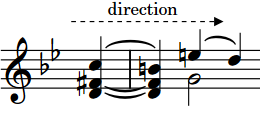
|
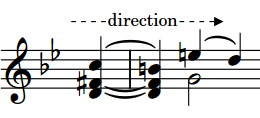
|

|