Changing the length of fingering slides
You can change the length of individual fingering slides and show them either joining the source and destination fingerings or with a fixed length before the destination note, independently of your project-wide maximum distance threshold.
Note
These steps only apply to fingerings belonging to fretted instruments.
Procedure
- In Engrave mode, select the fingering slides whose length you want to change.
- In the Properties panel, activate Slide type in the Fingering and Positions group.
-
Choose one of the following options:
-
Join
-
Destination only
-
Result
Join shows a fingering slide between the fingerings at the start/end of the selected slides.
Destination only shows a fixed length fingering slide before the destination notes.
Tip
You can change the default threshold above which all fingering slides are only shown before the destination note rather than joining the fingerings at their start/end in the Fingering Slides section of the Fingering page in .
Example
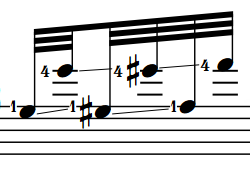
|
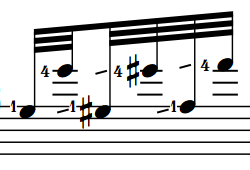
|