Adding poco a poco text to gradual dynamics
You can add poco a poco text to individual gradual dynamics after they have been input.
Prerequisite
If you are in Engrave mode, Graphic Editing is selected in the Engrave toolbox.
Procedure
- Select the gradual dynamics to which you want to add poco a poco. You can do this in Write mode and Engrave mode.
- In the Properties panel, activate Poco a poco (little by little) in the Dynamics group.
Result
Poco a poco is shown immediately after gradual dynamic text, below hairpins placed below the staff, and above hairpins placed above the staff.
Deactivating Poco a poco (little by little) removes poco a poco text from the selected gradual dynamics.
Example

|
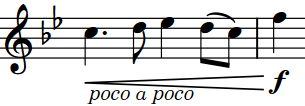
|
After Completing This Task
You can show poco a poco text centered inside hairpins.