Linked dynamics
Identical dynamics at the same rhythmic position on multiple staves can be linked together. This happens automatically when you copy and paste dynamics between staves.
If you select one dynamic in a linked group, all other dynamics in the linked group appear highlighted. If one linked dynamic is moved to a new rhythmic position, all linked dynamics move.
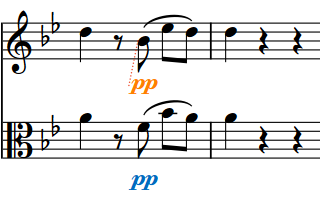
|
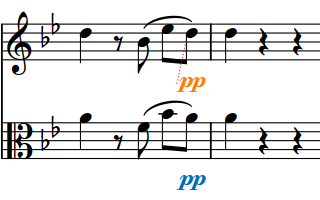
|
Similarly, if you change one linked dynamic, for example, from to , all dynamics linked to the changed dynamic are also changed. If you group other dynamics to one of the linked dynamics, such as a hairpin, the hairpin is added at the same position in all linked staves.
If one staff has another immediate dynamic before the end of a hairpin, the hairpin is truncated automatically. If you delete such a dynamic, the hairpin extends automatically up to the next immediate dynamic or to its full length, whichever comes first.
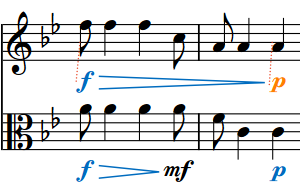
|
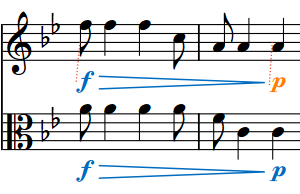
|
-
If you delete only some dynamics from a group that is linked to other staves, those dynamics are also deleted from the linked staves. If you delete a whole dynamic group from one staff, this does not affect linked dynamics on other staves.
-
As well as vertically linked dynamics, you can also group dynamics horizontally. This automatically aligns the dynamics in a row and allows them to be moved and edited as a group.
-
Linking or unlinking dynamics applies project-wide, meaning you cannot have dynamics linked one way in some layouts but differently in other layouts.