Players panel
The Players panel lists the players, instruments, and groups in your project.
You can hide/show the Players panel in Setup mode in any of the following ways:
Press Ctrl/Cmd-7.
-
Click the disclosure arrow on the left of the window.
-
Choose .
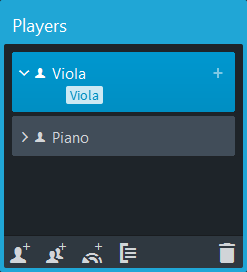
Figure: Players panel in Setup mode
The Players panel lists all the groups, players, and ensembles in your project as cards. Each player card shows the following:
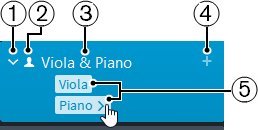
-
Disclosure arrow
Expands/Collapses the player card.
-
Player type
Shows the type of player from the following options:
-
Solo player

-
Section player

-
-
Player name
Shows the name of the player. Dorico automatically adds the names of the assigned instruments to the player name. If required, you can rename the player.
-
Add instruments icon
Opens a popover from which you can select an instrument for the player.
-
Instrument list
If the player card is expanded, this shows all instruments that are assigned to the player. If you move the mouse over an instrument name, an arrow appears that allows you to open a context menu with further options.

At the bottom of the Players panel, the following options are available:
- Add Solo Player
-

Adds an individual player to your project.
NoteFor each solo player that you add, Dorico automatically adds an instrumental part layout to the Layouts panel.
- Add Section Player
-

Adds a player to your project that represents multiple players who all play the same instrument.
NoteFor each section player that you add, Dorico automatically adds an instrumental part layout to the Layouts panel.
- Add Ensemble
-

Adds multiple players to your project that represent standard combinations of musical instruments.
NoteIf you add an ensemble, Dorico automatically adds instrumental part layouts for each player in the ensemble to the Layouts panel.
- Add Group
-

Adds a group to your project to which you can assign all types of players.
- Delete Player
-

Deletes selected players or groups from the Players panel.
The order in which the players are listed in the panel is the default order in which they appear in layouts. You can change the player order for each layout individually in the Players section of the Players page in .