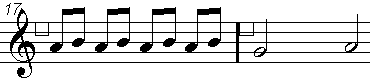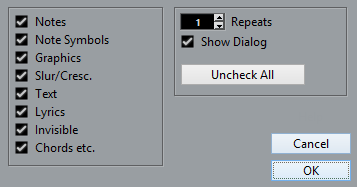Moving and duplicating with the bar handles
This function allows you to move or copy the contents of a whole bar to one or several other bars. You can select which elements in the bar will be included in the operation.
Procedure
Result
If you activated “Note Symbols”, the note symbols are copied from the “source” bar and pasted onto notes at the same positions in the “target” bar. If there is a note symbol for a certain note in the “source” bar, but no note at the corresponding position in the “target” bar, the symbol is ignored.
The actual positions of notes are used as a basis for this operation – not the displayed positions.
If you copy the note symbols from the first bar to the second bar, only symbols that find corresponding note positions in the second bar are copied.
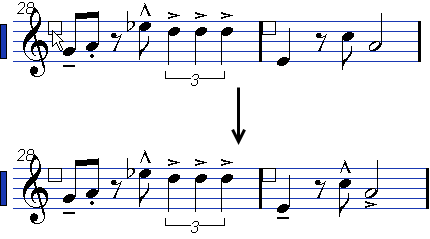
If you activated other types of symbols, these are simply moved to the same graphical position in the “target” bar.
If you set “Repeats” to a number larger than 1, the same symbols are pasted into that number of bars (starting from the one you drag the bar handle to).
If you do not hold down Alt when dragging the bar handle, the symbols (and other event types specified in the dialog) are removed from the “source” bar.
If there already are symbols (or other objects) of the specified types in the “target” bars, these are removed.