Manually
To specify and enter a chord symbol, proceed as follows:
Procedure
- Open the Other section and select the Chord Symbol button.
- Click in the score at the position where you want to insert the chord symbol.
The Edit Chord Symbol dialog opens.
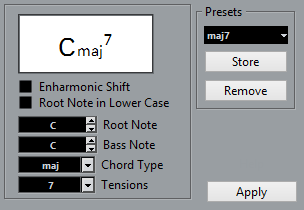
- Enter the root note in the Root Note field.
You can either type in a chord letter or step through the chord letters using the up/down arrows to the right.
- In the “Chord Type” field, specify a chord type.
You can either enter it directly (for example, by typing a “7”) or select an option from the pop-up menu (click the arrow button to open it).
- Specify a tension in the Tension field.
Again, this can be done by typing or by using the pop-up menu. However, there are some special display options which you can only get by typing (see the table below). You might also want to add some text here (such as “no third”). You can also select the basic tensions from the pop-up menu, and then add special options by typing.
-
If you want to have a special bass note, such as a C major with a D bass note, set the Bass Note pop-up menu to this note (this cannot be the same as the root note).
The program “remembers” the relation between root and bass note, so that if you change the root note, the bass note follows.
- If you want the root note to be displayed in lower case, activate the “Root Note in Lower Case” checkbox.
- If needed, activate the “Enharmonic Shift” option.
- Click Apply.
The chord symbol appears in the score.
To open the Edit Chord Symbol dialog for an existing chord, double-click the symbol.
You can also right-click the symbol and select “Properties” on the context menu to open the dialog.