Using the Number of Bars dialog
Procedure
- Make a staff active in the system where you want to make changes.
This means that if everything looks fine until for example the fifth system, activate one of the staves in this system.
- Open the Scores menu and select “Number Of Bars” from the Advanced Layout submenu.
The Number of Bars dialog opens.
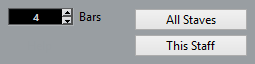
- Set the desired number of bars across the page.
To change the number of bars for the active staff only, click “This Staff”.
To change the number of bars for the active staff and all following staves, click “All Staves”.
In other words, to set all systems on all pages to the same number of bars, make the very first staff active and use the All Staves option.