Setting the Level for the Sends
Procedure
- In the track list, select the FX channel track that contains the effect for which you want to set the level.
- Open the Inserts section of the Inspector, and click the effect slot to open the effect control panel.
-
In the effect control panel, set the Mix control to 100.
This allows for full control of the effect level when you use the effect sends to control the signal balance later.
- In the track list, select the audio track that is routed through the effect for which you want to set the level.
- Click Edit Channel Settings to open the Channel Settings window for the audio track.
-
In the Sends section, locate the effect slot and drag to the left or to the right to set the send level. Ctrl/Cmd-click to set the level to the default send level, as specified in the Preferences dialog (VST page).
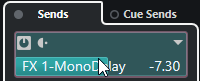
This determines how much of the signal is routed from the audio channel to the FX channel.
Result
The effect level is adjusted according to your settings.
Note
To determine how much of the signal is sent from the FX channel to the output bus, open the Channel Settings window for the FX channel track, and adjust the effect return level.