Oscillator Section
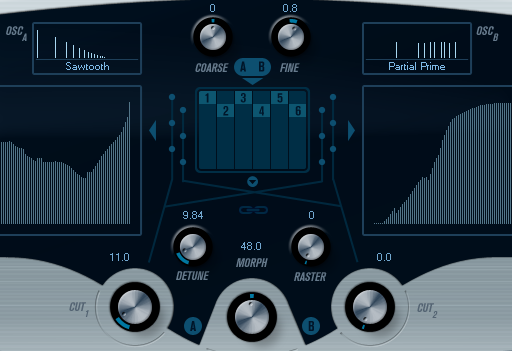
A/B Waveform Pop-up Menus
This is where you select basic waveforms for the A and B output of the oscillators. The options are best suited for use with the spectrum filter.
Coarse and Fine
These parameters provide overall transposition and tuning of the oscillators (common for all oscillators, A and B waveforms).
Oscillator Pop-up Menu
This pop-up menu is opened by clicking on the arrow below the central section (which illustrates the selected oscillator configuration).
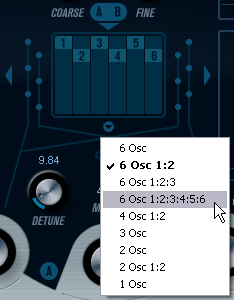
- 6 Osc
-
6 oscillators with the same pitch.
- 6 Osc 1:2
-
3 oscillators with base pitch and 3 pitched one octave down.
- 6 Osc 1:2:3
-
Three groups of two oscillators with the pitch ratio 1:2:3 (2 oscillators with base pitch, 2 oscillators at half the frequency of the base pitch, and 2 oscillators at a third of the frequency).
- 6 Osc 1:2:3:4:5:6
-
6 oscillators tuned with the pitch ratio 1:2:3:4:5:6 (known as the subharmonic series).
- 4 Osc 1:2
-
2 oscillators with base pitch and 2 pitched one octave down.
- 3 Osc
-
3 oscillators with the same pitch.
- 2 Osc
-
2 oscillators with the same pitch.
- 2 Osc 1:2
-
One oscillator with base pitch and one pitched one octave down.
- 1 Osc
-
A single oscillator. In this mode, the Detune and Cut II parameters are not active.
Detune
Detunes the oscillators. Low values give gentle chorus-like detuning. Raising the control detunes the oscillators by several semitones for special effects.
Raster
Reduces the number of harmonics present in the oscillator waveforms in the following manner:
-
If 0 is selected, all harmonics are present.
-
If 1 is selected, only every second harmonic is present.
-
If 2 is selected, only every third harmonic is present.
And so on.
Portamento
This parameter makes the pitch glide between the notes you play. The parameter setting determines the time it takes for the pitch to glide from one note to the next. Turn the knob clockwise for longer glide time.
The Mode switch allows you to apply glide only if you play a legato note. Legato mode only works with monophonic parts.
Spectrum Filter Sections
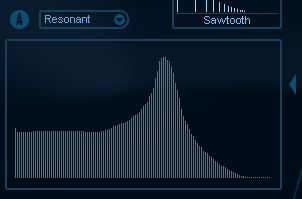
This is where you create the contours, that is, frequency response characteristics, for the two 128 pole resonant spectrum filters A and B.
-
You can use the Preset pop-up menu to select a preset contour.
-
To change the contour, click and draw with the mouse.
-
If you want to calculate a random spectrum filter curve, select Randomize from the Preset pop-up menu.
Each time you choose this function, a new randomized spectrum is calculated.
Cut I and II
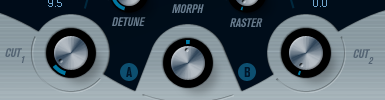
These parameters work like cutoff frequency controls on a conventional filter: With the Cut controls at the maximum setting, the full frequency range is used for the spectrum filter. Lowering the Cut controls gradually moves the entire contour down in frequency, closing the filter.
-
If a 2 oscillator configuration is used, you can set different cutoffs for the two oscillators. If more than two oscillators are used, they are internally divided into two groups, for which you can set independent cutoffs with Cut I and Cut II.
-
If the Spectrum Sync button (link symbol) between the cut controls is activated, the two knobs are linked and follow each other and are set to the same value.
Morph
Controls the mix between the sound of spectrum filters A and B. If the Morph knob is turned fully left, only the A sound is heard. If it is turned right only the B sound is heard. This allows you to seamlessly morph between two totally different sounds.