MultibandExpander
MultibandExpander allows a signal to be split into four frequency bands. You can reduce the output level in relation to the input level for signals below the set threshold for each band. This is useful if you want to enhance the dynamic range or reduce the noise in quiet passages.
|
Cubase LE |
Cubase AI |
Cubase Elements |
Cubase Artist |
Cubase Pro |
Nuendo |
|
|---|---|---|---|---|---|---|
|
Included with |
– |
– |
– |
– |
X |
X |
|
Side-chain support |
– |
– |
– |
– |
X |
X |
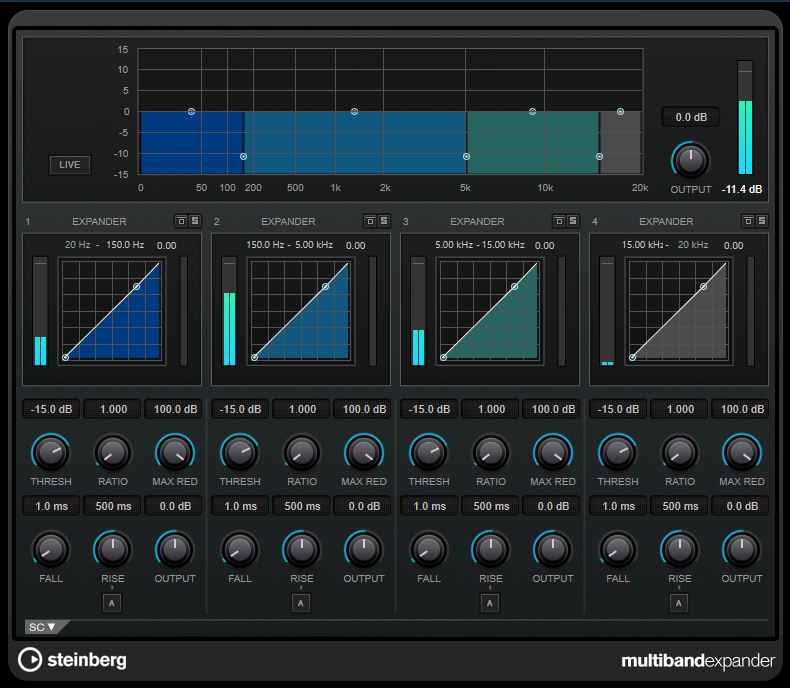
Frequency Band Editor
The frequency band editor in the upper half of the panel is where you set the width of the frequency bands as well as their level after expansion. The vertical value scale to the left shows the gain level of each frequency band. The horizontal scale shows the available frequency range.
-
To define the frequency range of the different frequency bands, use the handles at the sides.
-
To attenuate or boost the gain of the frequency band after expansion, use the handles on top of each frequency band.
- Live
If this button is activated, the look-ahead feature of the effect is deactivated. Look-ahead produces more accurate processing, but adds a specific amount of latency as a trade-off. If Live mode is activated, there is no latency, which is better for live processing.
- Bypassing Frequency Bands
To bypass each frequency band, activate the Bypass Band button
 in each section.
in each section.- Soloing Frequency Bands
To solo a frequency band, activate the S button in each section. Only one band can be soloed at a time.
- Output (-24 to 24 dB)
Sets the output level.
Expander Section
You can specify the Threshold and Ratio by moving breakpoints or using the corresponding knobs. The first breakpoint from which the line deviates from the straight diagonal is the threshold point.
- Threshold (-60 to 0 dB)
Determines the level where the expansion kicks in. Only signal levels below the set threshold are processed.
- Ratio
Sets the amount of gain boost applied to signals below the threshold.
- Maximum Reduction
-
Sets the maximum amount by which the level is reduced when the signal falls below the set threshold.
- Fall (0.1 to 100 ms)
Determines how fast the expander responds to signals below the set threshold. If the fall time is long, more of the early part of the signal passes through unprocessed.
- Hold (0 to 2000 ms)
Sets the time the applied expansion affects the signal below the threshold.
- Rise (10 to 1000 ms or Auto mode)
Sets the time after which the gain returns to its original level when the signal exceeds the threshold. If the Auto Rise button is activated, the plug-in automatically finds the best rise setting for the audio material.
- Output
Sets the output level.
Side-Chain Section
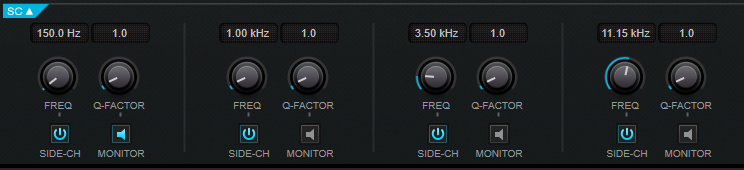
- Frequency
If the Side-Chain button is activated, this sets the frequency of the side-chain filter.
- Q-Factor
If the Side-Chain button is activated, this sets the resonance or width of the filter.
- Side-Chain
-
Activates the internal side-chain filter. The side-chain signal can then be shaped according to the filter parameters. Side-chaining is useful for tailoring how the effect operates.
- Monitor
Allows you to monitor the filtered signal.