Compressor
Compressor reduces the dynamic range of the audio, making softer sounds louder or louder sounds softer, or both.
|
Cubase LE |
Cubase AI |
Cubase Elements |
Cubase Artist |
Cubase Pro |
Nuendo |
|
|---|---|---|---|---|---|---|
|
Included with |
– |
– |
X |
X |
X |
X |
|
Side-chain support |
– |
– |
– |
X |
X |
X |
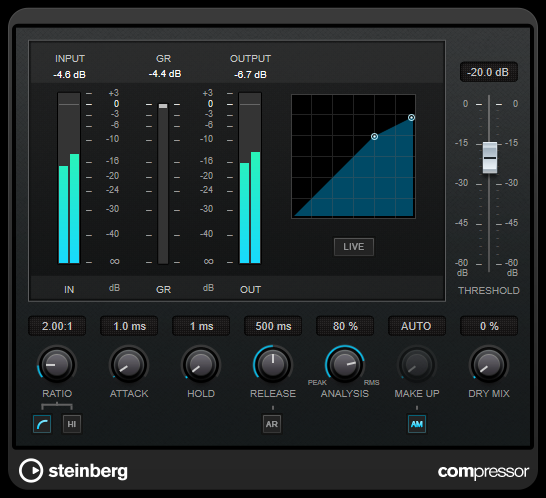
Compressor features a separate display that graphically illustrates the compressor curve that is shaped according to the Threshold and Ratio parameter settings. Compressor also features a Gain Reduction meter that shows the amount of gain reduction in dB, Soft knee/Hard knee compression modes, and a program-dependent auto feature for the Release parameter.
- Threshold (-60 to 0 dB)
Determines the level where the compressor kicks in. Only signal levels above the set threshold are processed.
- Ratio
Sets the amount of gain reduction applied to signals above the set threshold. A ratio of 3:1 means that for every 3 dB the input level increases, the output level increases by 1 dB.
- Soft Knee
-
If this button is deactivated, signals above the threshold are compressed instantly according to the set ratio (hard knee). If Soft Knee is activated, the onset of compression is more gradual, producing a less drastic result.
- High Ratio
-
Sets the ratio to a fixed value of 20:1.
- Make-Up (0 to 24 dB or Auto mode)
Compensates for output gain loss caused by compression. If Auto Make-Up Gain is activated, the output is automatically adjusted for gain loss.
- Dry Mix
-
Mixes the dry input signal to the compressed signal.
- Attack (0.1 to 100 ms)
Determines how fast the compressor responds to signals above the set threshold. If the attack time is long, more of the early part of the signal passes through unprocessed.
- Hold (0 to 5000 ms)
-
Sets the time the applied compression affects the signal after exceeding the threshold. Short hold times are useful for DJ-style ducking, while longer hold times are required for music ducking, for example, when working on a documentary film.
- Release (10 to 1000 ms or Auto mode)
Sets the time after which the gain returns to its original level when the signal drops below the threshold. If Auto Release is activated, the plug-in automatically finds the best release setting for the audio material.
- Analysis (Pure Peak to Pure RMS)
Determines whether the input signal is analyzed according to peak or RMS values, or a mixture of both. A value of 0 is pure peak and 100 pure RMS. RMS mode operates using the average power of the audio signal as a basis, whereas Peak mode operates more on peak levels. As a general guideline, RMS mode works better on material with few transients such as vocals, and Peak mode works better for percussive material with a lot of transient peaks.
- Live
If this button is activated, the look-ahead feature of the effect is deactivated. Look-ahead produces more accurate processing, but adds a specific amount of latency as a trade-off. If Live mode is activated, there is no latency, which is better for live processing.