DeEsser
DeEsser reduces excessive sibilance, primarily for vocal recordings. It is a special type of compressor that is tuned to be sensitive to the frequencies produced by the s-sound.
|
Cubase LE |
Cubase AI |
Cubase Elements |
Cubase Artist |
Cubase Pro |
Nuendo |
|
|---|---|---|---|---|---|---|
|
Included with |
– |
– |
– |
X |
X |
X |
|
Side-chain support |
– |
– |
– |
X |
X |
X |
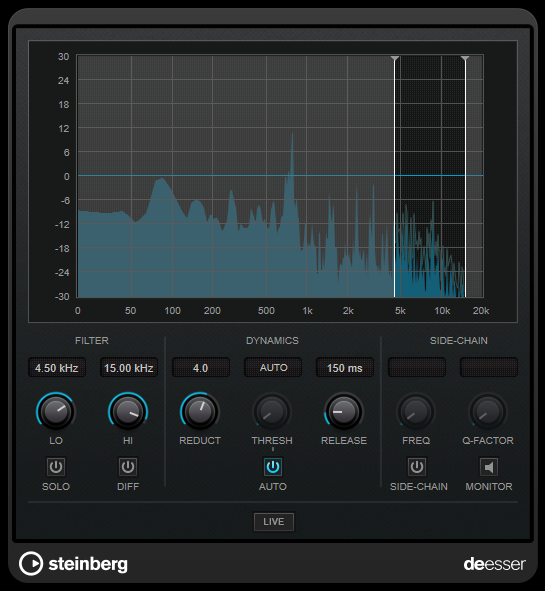
Close proximity microphone placement and equalizing can lead to situations where the overall sound is just right, but there is a problem with sibilants.
Display
Shows the spectrum of the input signal.
-
To adjust the frequency band, drag the border lines or click in the middle of the band and drag.
-
To change the width of the frequency band, hold Shift and drag to the left or right.
Filter
- Lo/Hi
-
Sets the left and right border of the frequency band. You can set the frequency either in Hz or as a note value. If you enter a note value, the frequency is automatically displayed in Hz accordingly. For example, a note value of A3 sets the frequency to 440 Hz. When you enter a note value, you can also enter a cent offset. For example, enter A5 -23 or C4 +49.
NoteMake sure that you enter a space between the note and the cent offset. Only in this case, the cent offsets are taken into account.
- Solo
-
Solos the frequency band. This helps you to find the appropriate position and width of that band.
- Diff
-
Plays back what DeEsser removed from the signal. This help you to adjust the frequency band, threshold, and reduction parameters, so that only sharp s-sounds are removed, for example.
Dynamics
- Reduction
-
Controls the intensity of the de-essing effect.
- Threshold (-50 to 0 dB)
-
If the Auto option is deactivated, you can use this control to set a threshold for the incoming signal level above which the plug-in starts to reduce the sibilants.
- Release (1 to 1000 ms)
-
Sets the time after which the de-essing effect returns to zero when the signal drops below the threshold.
- Auto
-
Automatically and continually sets an optimum threshold setting independent of the input signal. The Auto option does not work for low-level signals (< -30 db peak level). To reduce the sibilants in such a file, set the threshold manually.
Side-Chain
- Freq (25 Hz to 20 kHz)
-
If the Side-Chain button is activated, this sets the frequency of the filter. You can set the frequency either in Hz or as a note value. If you enter a note value, the frequency is automatically displayed in Hz accordingly. For example, a note value of A3 sets the frequency to 440 Hz. When you enter a note value, you can also enter a cent offset. For example, enter A5 -23 or C4 +49.
NoteMake sure that you enter a space between the note and the cent offset. Only in this case, the cent offsets are taken into account.
- Q-Factor
If the Side-Chain button is activated, this sets the resonance or width of the filter.
- Side
-
Activates the internal side-chain filter. You can now shape the input signal according to the filter parameters. Internal side-chaining can be useful for tailoring how the gate operates.
- Monitor
Allows you to monitor the filtered signal.
- Live
If this button is activated, the look-ahead feature of the effect is deactivated. Look-ahead produces more accurate processing, but adds a specific amount of latency as a trade-off. If Live mode is activated, there is no latency, which is better for live processing.
Positioning the DeEsser in the Signal Chain
When recording a voice, the position of DeEsser in the signal chain is usually located after the microphone pre-amp and before a compressor/limiter. This keeps the compressor/limiter from unnecessarily limiting the overall signal dynamics.