Converting Patterns into MIDI Parts
You can convert the drum patterns created in Beat Designer into a MIDI part by dragging them into the Project window.
Procedure
- Set up one or more patterns of the same subbank.
-
In the lower part of the window, click on a pattern or subbank and drag it onto a MIDI or instrument track in the Project window.
-
If you drag the pattern or subbank to an empty area in the Project window, a new MIDI track is created. This is an exact copy of the original track for which you opened Beat Designer.
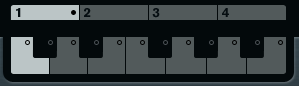
-
If you drag a single pattern into the Project window, one MIDI part is created containing the drum sounds of the pattern.
-
If you drag a subbank into the Project window, several MIDI parts (one for each used pattern in the subbank) are created and inserted one after the other in the project.
ImportantOnly the used patterns in a subbank are inserted. If you did not enter drum steps in a pattern, this is not converted into a MIDI part.
You can also use the Pattern Functions menu to insert patterns or subbanks into the project.
ImportantWhen you have created MIDI parts for your drum patterns this way, make sure to deactivate Beat Designer, to avoid doubling of the drums. Beat Designer continues to play as long as it is activated.
-
If you import patterns that sound before the first step (due to flams or lane offsets), the MIDI part is lengthened accordingly.
The inserted MIDI parts can now be edited as usual in the project. For example, you can fine-tune your settings in the Drum Editor.
NoteOnce a pattern is converted into a MIDI part, it cannot be opened in Beat Designer again.
-