Custom Section Player Settings Dialog
The custom settings for the section player allow you to determine how the sections are triggered, how they are distributed, or if they are played at all. Only sections with remote keys assigned are available.
-
In the Player Setup, open the Player Modes pop-up menu and select Sections, then open the Section Player Settings menu and select Custom.
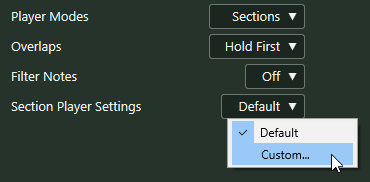
The following settings are available:
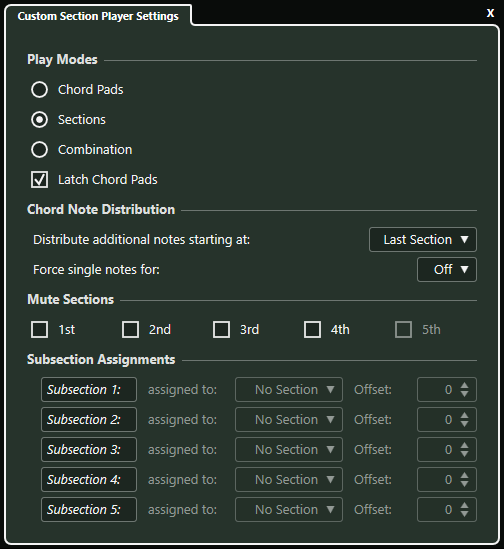
- Play Modes
-
-
Chord Pads
Allows you to hear the chord notes that correspond to the section if you press the remote key for a specific section on your MIDI keyboard.
-
Sections
On your MIDI keyboard, first press a key that is assigned to a chord pad, then press the remote key for a specific section to hear the chord notes that correspond to the section.
-
Combination
Combines sections and chord pads so that it does not matter whether you first press the remote key for the chord pad or for the section.
-
Latch Chord Pads
Activate this for sections and combination modes. This way, if you release the remote key for the chord pad, you will still hear the sections if you keep the section remote keys pressed.
-
- Chord Note Distribution
-
Allows you to determine how chord notes are distributed among the sections if the chord that is assigned to the chord pad has more notes than sections.
- Mute Sections
-
Excludes a section from being played. This is useful if you want to exclude specific voicings from playback.
- Subsection Assignments
-
These are available if you have set up remote keys for subsections on the Player Remote Control tab.
-
Open the assigned to pop-up menu to assign a subsection to a section.
-
Use the Offset controls to specify an offset from the section. This way, when you press the remote key for the subsection, you will hear the chord notes that correspond to the section, transposed by the specified offset.
-