Track Routing Dialog
In this dialog, you set up to which montage output channels the track channels in your audio montage are sent. The available channels depend on the selected channel configuration.
-
To open the Track Routing dialog, in the Audio Montage window, click Channel Output Routing in the track control area for an audio track and select Track Routing.
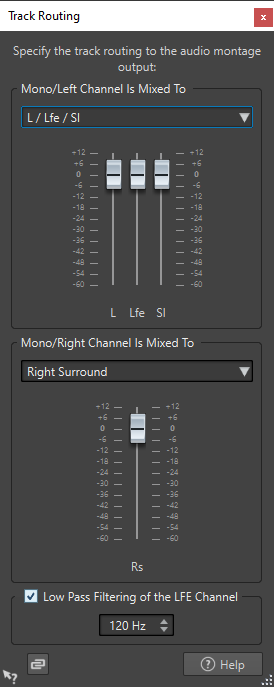
- Top Audio Channel Is Sent To
-
Lets you select to which audio montage audio outputs the left channel of the track is sent.
- Bottom Audio Channel Is Sent To
-
Lets you select to which audio montage audio outputs the right channel of the track is sent.
- Gain
-
Each channel has a gain slider. This allows you to set make individual gain settings for each channel.
- Low Pass Filtering of the LFE Channel
-
If an LFE output is selected, a low pass filter (12 dB/octave) can be applied to the track signal so that only the low frequency content can pass. The cutoff frequency for the filter can be adjusted.
- Unlink Faders
-
Determines whether you can adjust the faders individually or together.
If Unlink Faders is deactivated, moving one fader also moves the other by the same amount. Activating Unlink Faders allows you to adjust the gain of the channels individually.