Creating Markers at Hot Points
Creating markers at hot points simplifies browsing the results of the global analysis.
Prerequisite
In the Audio Editor, select the Analyze tab, click Global Analysis, and perform the analysis.
Procedure
-
In the Global Analysis dialog, select the analysis type for which you want to create markers at hot points.
You can add markers for only one channel at a time.
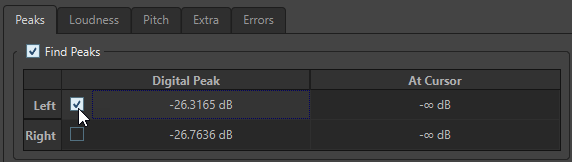
-
Click Create Markers at Hot Points at the bottom of the Global Analysis dialog.
Temporary markers are added at all hot points on the corresponding channel.
Result
The markers are named using the following principle: “Hot point number (Channel)”. For example, a marker at the third hot point in the left channel would be labeled “3 (L)”.