Master Section Presets Pop-up Menu
This pop-up menu offers several options for saving, managing, and restoring Master Section presets.
-
To open the Presets pop-up menu, click the presets pane at the top of the Master Section.
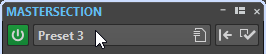
- Save
-
Saves the changes you have made to an existing preset.
- Save As
-
Opens a dialog where you can specify a name and a location for the preset.
- Organize Presets
-
Opens the Preset folder of the Master Section, where you can rename or delete presets.
- Load Preset
-
Allows you to load a Master Section preset via the File Explorer/macOS Finder. For example, this is useful if you want to load a preset that is provided by another source and not located in your default root folder.
- Load WaveLab Elements 4/5/6 Preset
-
Allows you to load WaveLab Elements 4/5/6 presets via the File Explorer/macOS Finder.
- Open Options Dialog when Selecting Preset
-
If this option is activated, when you select a preset, a dialog opens that allows you to choose how to load the preset you select.
- Store Temporarily
-
Lets you select one of the slots to temporarily save a preset.
- Restore
-
Lets you restore a previously saved preset.
- List of saved presets
-
Lists the presets that are saved in the Presets folder of the Master Section.