Load Master Section Preset Dialog
In this dialog, you can specify which parts of a saved Master Section preset to load when opening it.
-
To open the Load Master Section Preset dialog, click Presets at the top of the Master Section, and select Load Preset.
This dialog only opens if it is activated on the Presets pop-up menu of the Master Section. Open the Presets pop-up menu at the top of the Master Section, and activate Open Options Dialog when Selecting Preset.
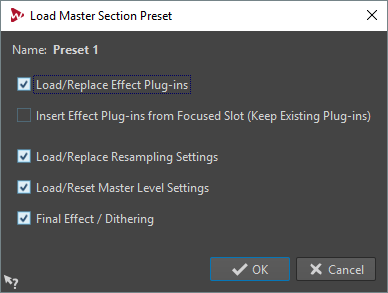
Now, when restoring a temporarily saved preset or opening a saved preset a dialog with the following options opens:
- Name
-
Displays the name of the preset.
- Load/Replace Effect Plug-ins
-
If this option is activated, the active effect plug-ins are removed, and any new plug-ins are inserted from the top slot.
- Insert Effect Plug-ins from Focused Slot (Keep Existing Plug-ins)
-
If this option is activated, the current effect plug-ins are kept, and any new plug-ins are inserted from the top slot.
- Load/Replace Resampling Settings
-
If this option is activated, the current resampling settings are reset, and any new settings are loaded.
- Load/Reset Master Level Settings
-
If this option is activated, the current Master Level settings are reset, and any new settings are loaded.
- Load/Replace Final Effect/Dithering Plug-in
-
If this option is activated, the current final effect/dithering plug-in is removed, and the new plug-in is loaded.
- Plug-in Visibility Options
-
Allows you to select whether you want to show all plug-ins, hide all plug-ins, or only restore the plug-ins that were visible when you saved the preset. The following options are available:
-
Show All Plug-ins
-
Hide All Plug-ins
-
Restore Saved Plug-in Visibility
-