Adjustments When Applying Audio Speed Changes
When the audio clock of your audio card is being slowed down or sped up by an external clock source, Nuendo cannot know that it is running slower or faster than normal. The time displays (minutes:seconds, timecode) will become inaccurate because they are based on a sample count, not the independent clock source.
Nuendo provides an adjustment of the timeline to compensate for these changes. This setting is found in the Project Setup dialog as well as in the Project Synchronization Setup dialog in the Project Setup - Time section.
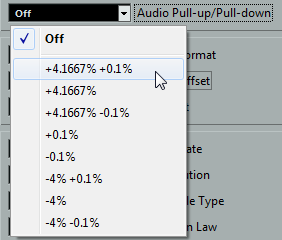
It makes no difference whether you make your audio pull-up/audio pull-down settings in the Project Setup dialog or the Project Synchronization Setup dialog. If you use the Project Synchronization Setup dialog, your adjustment is reflected in the Project Setup dialog, and vice versa.
Whenever you apply an audio pull to Nuendo from an external clock, also set Audio Pull-up/Pull-down to the corresponding setting. This allows Nuendo to recalculate the sample count to reflect the adjusted sample rate.
For example, if the setting is switched from no pull-down to -0.1 % pull-down, events on the timeline will appear longer because the sample rate has been slowed down. The event display will show the accurate length of events relative to timecode, minutes, and seconds.
In the Project window, the status line below the toolbar also indicates whether audio pull-up or audio pull-down is applied to this project.
When you change Audio Pull-up/Pull-down and there are audio events in the timeline already, Nuendo prompts you to choose whether or not to keep the original sample start times.
Select No to let the events follow the timecode and minutes:seconds clock change, and remain at their SMPTE start times.
Select Yes to force Nuendo to leave events at the same sample start time regardless of the clock speed change.