Building and saving custom ensembles
You can build custom ensembles in the ensemble picker and save them for reuse in future projects; for example, if you frequently write music for an ensemble with unusual instrumentation.
Procedure
-
In Setup mode, open the ensemble picker in any of the following ways:
-
Press Shift-E.
-
In the Players panel, click Add Ensemble
 .
. -
In an empty project, click Add Ensemble
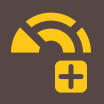 in the project start area.
in the project start area.
-
- Click Build to switch to the Build tab.
-
Enter the instruments you want into the Search field.
For example, enter 2 vln, 3 cl,bsn,tuba,marim to build an ensemble containing two violins, three clarinets, a bassoon, a tuba, and a marimba.
TipYou can also use orchestral shorthand to specify instruments.
- Optional: To confirm the instruments identified by your current entry and clear the Search field, press Tab.
-
Optional: To change the player type, double-click players in the list.
The icons for each player show whether they are single players
 or section players
or section players  .
. - Click Save to open the Save Custom Ensemble dialog.
- Select an ensemble category from the Category menu.
- Enter a name for your ensemble in the Name field.
- Click Save to save your ensemble and close the Save Custom Ensemble dialog.
- Optional: Click Add to add the ensemble to the project and close the ensemble picker.
Result
Your ensemble is saved, allowing you to add it to future projects. If you clicked Add in the ensemble picker, the players in the ensemble are added to the project.