Layouts panel (Print mode)
In Print mode, the Layouts panel shows a list of all layouts in your project and allows you to select layouts to preview, print, and export. It is located on the left of the window.
You can hide/show the Layouts panel in Print mode in any of the following ways:
-
Press Ctrl/Cmd-7.
-
Click the disclosure arrow on the left edge of the main window.
-
Choose .
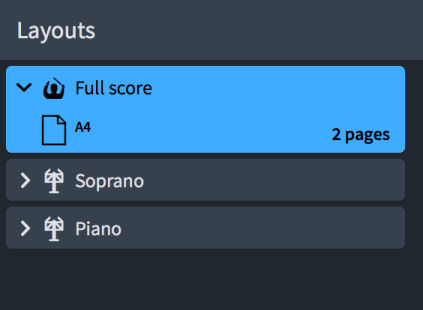
The Layouts panel contains all the layouts in your project, displayed as cards. Each layout card shows the following:
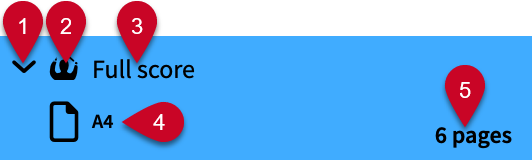
-
Disclosure arrow
Expands/Collapses the layout card.
-
Layout type
Shows the type of layout from the following options:
-
Full score layout

-
Instrumental part layout

-
Custom score layout

-
-
Layout name
Shows the name of the layout. Dorico Pro automatically adds default names depending on the name of the instrument that is assigned to a player and on the type of layout that is added. For example, if you assign a flute to a player, the instrumental part layout automatically gets the same name. If you add an empty instrumental part layout, the layout name shows Empty part and an incremental number if you add multiple empty part layouts.
-
Page size and orientation
Shows the size and orientation of the layout as set on the Page Setup page in Layout Options.
-
Layout length
Shows the number of pages in the layout. You can use this in combination with its page size and orientation to determine the best job type for printing/exporting.
TipA layout with two pages might best be printed as 2-up, while a layout with five pages might best be printed as spreads with the final page printed on a different paper size. A layout with 12 pages might best be printed as a booklet.
The selected layouts are printed/exported when you click Print or Export in the Print Options panel. If you have selected some layouts set to print and some set to export graphics, the button reads Print and Export.