Key Commands page in the Preferences dialog
The Key Commands page in the Preferences dialog allows you to view all the items and functions that can be assigned key commands, change existing key commands, and assign new key commands to items and functions that have no key command assigned by default.
Most of the main menus in Dorico Pro have key commands for certain menu items. In addition, there are other Dorico Pro functions that can be assigned key commands. This can be helpful for items or actions that you find yourself performing regularly, such as changing the rhythmic grid resolution or exporting all layouts to PDF.
-
You can find the Key Commands page by opening the Preferences dialog and clicking Key Commands in the category list.
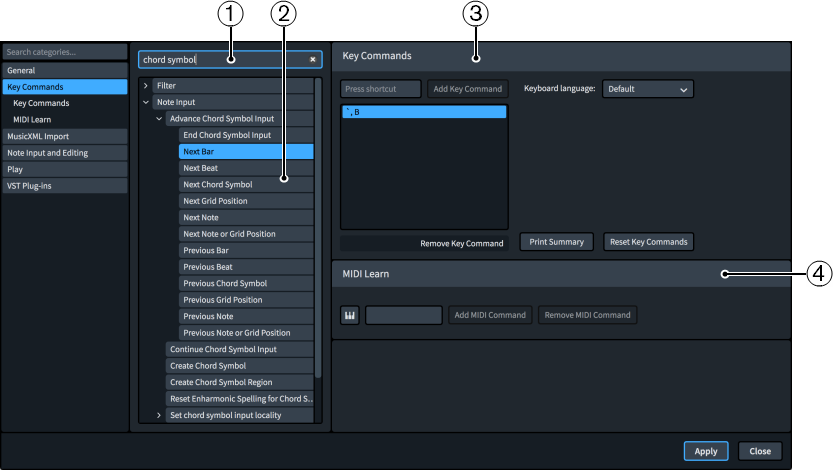
The Key Commands page comprises the following:
-
Search field
Allows you to search for menu items and functions to view, change, or add key commands. Because there are multiple levels of disclosure arrows before you reach many menu items and functions, this is often the quickest way to find what you are looking for.
-
Menu items and functions
Displays the menu items and functions that can be assigned key commands. The list can be filtered using the Search field. Disclosure arrows beside options indicate that further options are available when the option is expanded.
Hovering over menu items and functions shows a tool tip, which is helpful for some functions with particularly long names.
-
Key Commands section
Allows you to see any existing key commands set for the selected menu item or function in the list of assigned key commands and to set new ones. If you enter a key command that has already been assigned to another menu item or function, a warning tells you that you cannot use that key command.
You can assign multiple key commands to the same menu item or function, and the Keyboard language menu allows you to assign different key commands for each of the available languages.
-
Add Key Command: Adds the key command you pressed to the selected menu item or function.
-
Remove Key Command: Removes the currently selected key command from the selected menu item or function.
-
Print Summary: Directs you to an offline page in a web browser that displays your key commands on an interactive keyboard.
-
Reset Key Commands: Resets all of your key commands to their defaults.
-
-
MIDI Learn section
Allows you to assign MIDI controllers, notes, and combinations of notes to control menu items and functions.
-
MIDI Learn
 : Prepares Dorico Pro to receive the MIDI input data that you want to save as a command.
: Prepares Dorico Pro to receive the MIDI input data that you want to save as a command. -
Add MIDI Command: Adds the MIDI controllers or notes you changed or pressed to the selected menu item or function.
-
Remove MIDI Command: Removes the MIDI command from the selected menu item or function.
-