Export Flows dialog
The Export Flows dialog allows you to save individual flows and layouts as separate Dorico files.
-
You can open the Export Flows dialog by choosing .
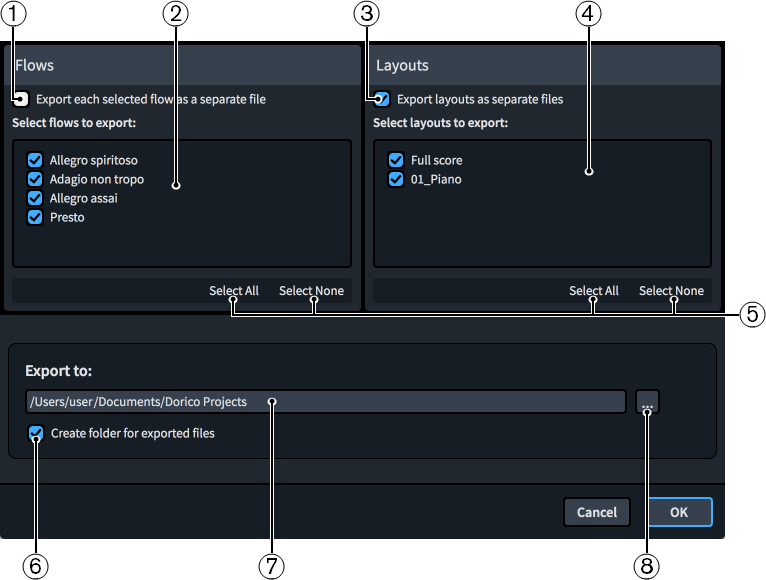
The Export Flows dialog contains the following options and lists:
-
Export each selected flow as a separate file
Allows you to export each flow as a separate file instead of all the selected flows as a single file.
-
Select flows to export
Contains a list of all the flows in the project. Flows are included in the export when their checkbox is activated.
-
Export layouts as separate files
Allows you to export each layout in the project as a separate file instead of as a single file.
-
Select layouts to export
Contains a list of all the layouts in the project. Layouts are included in the export when their checkbox is activated. Only available if you have activated Export layouts as separate files.
-
Selection options
Allow you to select/deselect all the flows/layouts in the corresponding list. For example, you can deselect all flows and then activate the checkbox of a single flow you want to export.
-
Create folder for exported files
Controls whether or not Dorico Pro generates a new folder for the selected flows within the selected export path. The automatic folder name is “Flows from” followed by the project file name, for example, “Flows from Smyth - String Quintet”.
-
Export to field
Displays the current export path where exported flows will be saved.
-
Choose Folder
Opens the File Explorer/macOS Finder and allows you to change the export path.