Showing blank staves in frames
You can show blank staves in individual frame chains, for example, if you are producing educational worksheets and want to fill a single page in a layout with blank staves for students to write on.
-
You can show blank staves in both master page music frames and layout music frames. However, you can only change layout music frames to show blank staves in individual layouts, and you can only change master page music frames to show blank staves in the master page editor.
-
Showing blank staves in frames affects all frames in the same frame chain.
-
You cannot input music on blank staves or show brackets/braces on blank staves shown in music frames.
Prerequisite
-
Frames is selected in the Engrave toolbox.
-
You have input any additional music frames in which you want to show blank staves.
-
If you only want to show blank staves in specific music frames, you have assigned those frames to separate music frame chains.
-
If you want to show blank staves in frames on a master page, you have opened the master page in the master page editor.
Procedure
-
In the music frame in which you want to show blank staves, click Flows
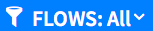 .
Note
.
NoteWe do not recommend showing blank staves in the default master page frame chain, which is usually “MA”.
- At the bottom of the selector, click Blank Staves.
- Click outside of the selector to close it.
Result
The selected music frame and all music frames in the same frame chain are updated to display blank staves. If you showed blank staves in a master page music frame, this affects all pages to which master pages using the same music frame chain are applied.
The number of blank staves depends on the height of the frame and the music frame margins, staff size, and staff/system spacing in the layout. However, you can also change the number of blank staves manually.
The number of staff lines depends on your setting for Number of staff lines for blank staves on the Page Setup page in .