Changing the position of instrument changes
You can show instrument changes either after the last note in the old instrument or before the first note in the new instrument in each layout independently. You can also change the positions of instrument change labels relative to cues.
Procedure
- Press Ctrl/Cmd-Shift-L to open Layout Options.
-
In the Layouts list, select the layouts in which you want to change the position of instrument changes.
By default, the layout currently open in the music area is selected when you open the dialog. You can select other layouts by using the selection options in the action bar, clicking and dragging across multiple layouts, Shift-clicking adjacent layouts, and Ctrl/Cmd-clicking individual layouts.
- In the category list, click Players.
-
In the Instrument Changes section, choose one of the following options for Instrument transition position:
-
After last note in old instrument
-
Before first note in new instrument
-
- Activate/Deactivate Show instrument change label after cue, if cue precedes first note in new instrument.
- Click Apply, then Close.
Result
Instrument changes are shown at the corresponding position in the selected layouts.
When instrument changes occur mid-system, you might prefer to show the new instrument in the staff label, if it is the first sounding instrument in the system. You can change this setting in .
Example
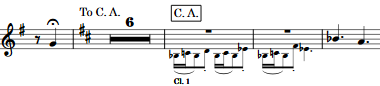
|
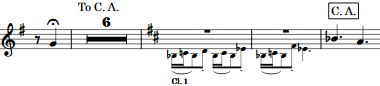
|