Map Scale dialog
The Map Scale dialog allows you to map all notes in the specified source scale to equivalent degrees of the destination scale; for example, if you want to transform a passage from major to minor with the same root.
-
You can open the Map Scale dialog in Write mode when at least one note is selected in the music area by choosing .
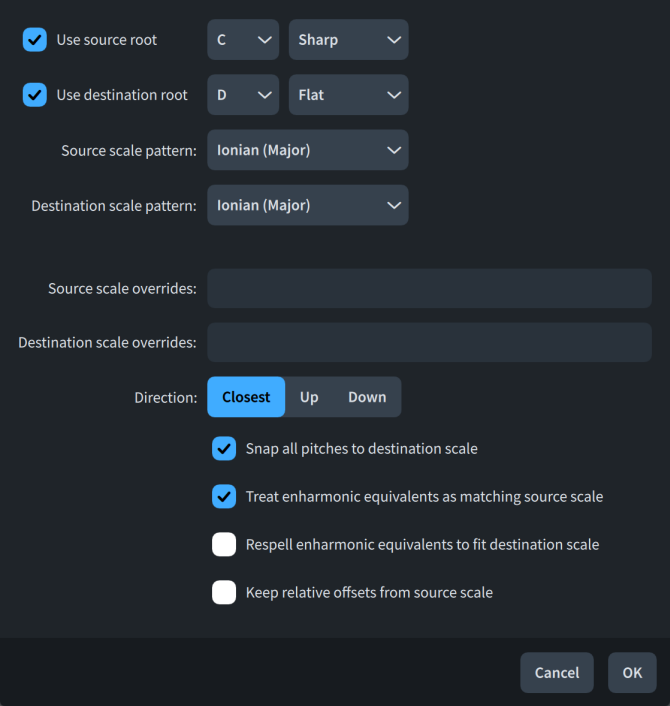
The Map Scale dialog contains the following options:
- Use source root
-
When activated, allows you to specify the source scale root you want to map to the destination scale root. You can select a note name and accidental. The available accidentals depend on the prevailing tonality system.
When deactivated, Dorico Pro uses the scale root implied by the prevailing key signature.
- Use destination root
-
When activated, allows you to specify the destination scale root to which you want to map the source scale root. You can select a note name and accidental. The available accidentals depend on the prevailing tonality system.
When deactivated, Dorico Pro uses the scale root implied by the prevailing key signature.
- Source scale pattern
-
Allows you to select the scale type of the source scale.
- Destination scale pattern
-
Allows you to select the scale type of the destination scale.
- Source scale overrides
-
Allows you to customize the source scale by specifying pitches that deviate from its preset pattern. Notes are mapped relative to the customized scale pattern. For example, if you add a sharp sixth source scale override when mapping C major to C harmonic minor, A♮s are treated as flattened sixths and become As.
-
To specify flat scale degrees, enter b[n], such as b2.
-
To specify sharp scale degrees, enter #[n], such as #6.
-
- Destination scale overrides
-
Allows you to customize the destination scale by specifying pitches that deviate from its preset pattern. Notes are mapped relative to the customized scale pattern. For example, if you add a flattened second destination scale override when mapping C major to C harmonic minor, D♮s become D♭s.
-
To specify flat scale degrees, enter b[n], such as b2.
-
To specify sharp scale degrees, enter #[n], such as #6.
-
- Direction
-
Allows you to specify the octave selection for the mapping.
-
Closest: Destination pitches use the octave the smallest interval from the source pitch.
-
Up: Destination pitches are higher than the source pitch.
-
Down: Destination pitches are lower than the source pitch.
-
- Snap all pitches to destination scale
-
When activated, all notes are snapped to the nearest pitch in the destination scale, including notes outside the source scale. When deactivated, only notes in the source scale are mapped to the destination scale.
- Treat enharmonic equivalents as matching source scale
-
When activated, notes that are enharmonic equivalents to notes in the source scale are included in the mapping. When deactivated, only notes whose enharmonic spelling is in the source scale are mapped to the destination scale.
- Respell enharmonic equivalents to fit destination scale
-
When activated, enharmonic equivalent notes included in the mapping are respelled to fit the destination scale. When deactivated, enharmonic equivalent notes are transposed according to the scale mapping without being respelled.
Only available when Treat enharmonic equivalents as matching source scale is activated.
- Keep relative offsets from source scale
-
When activated, Dorico Pro preserves the relative offsets between notes in the source scale. For example, if you map C major to D Aeolian, a B♭ would be mapped to C♭.
When deactivated, Dorico Pro changes the relative offsets between notes in the source scale if different intervals are more appropriate in the destination scale. For example, if you map C major to D Aeolian, a B♭ would be mapped to C♮.