Map Pitches dialog
The Map Pitches dialog allows you to set multiple pitch mappings in a single transformation; for example, if you want to transform all C♯s, F♯s, and A♯s into D♭s, G♭s, and B♭s.
-
You can open the Map Pitches dialog in Write mode when at least one note is selected in the music area by choosing .
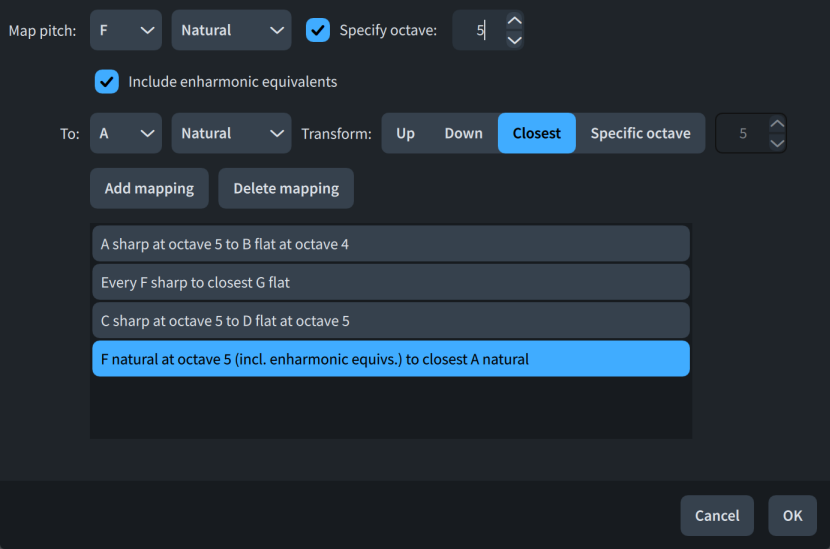
The Map Pitches dialog contains the following options:
- Map pitch
-
Allows you to specify the source pitch you want to map to the destination pitch. You can select a note name and accidental, and you can also optionally specify the octave. The available accidentals depend on the prevailing tonality system.
- Include enharmonic equivalents
-
When activated, enharmonic equivalents to the specified source pitch are included in the mapping. For example, if you want to map A♯s and B♭s to Gs.
When deactivated, enharmonic equivalents to the specified source pitch are excluded from the mapping.
- To
-
Allows you to specify the destination pitch to which you want to map the source pitch. You can select a note name and accidental. The available accidentals depend on the prevailing tonality system.
- Transform
-
Allows you to specify the octave selection for the mapping.
-
Up: Destination pitches are higher than the source pitch.
-
Down: Destination pitches are lower than the source pitch.
-
Closest: Destination pitches use the octave the smallest interval from the source pitch.
-
Specific octave: Destination pitches use the octave specified in the value field.
-
- Add mapping
-
Adds the set mapping to the mapping list.
- Delete mapping
-
Removes the selected mapping from the mapping list.
- Mapping list
-
Contains the set mappings for the transformation.