Missing Fonts dialog
The Missing Fonts dialog appears when you open a project that contains a font that you do not have installed on your computer. It allows you to select replacement fonts that are installed on your computer as substitutes.
The Missing Fonts dialog displays a table with multiple columns that identify the specific font families and styles that are missing for font, character, and paragraph styles and text objects. Every place in the project where a font is missing has its own row. For example, if the bold style of a font family is used in three different paragraph styles, three rows are shown in the dialog, one for each paragraph style.
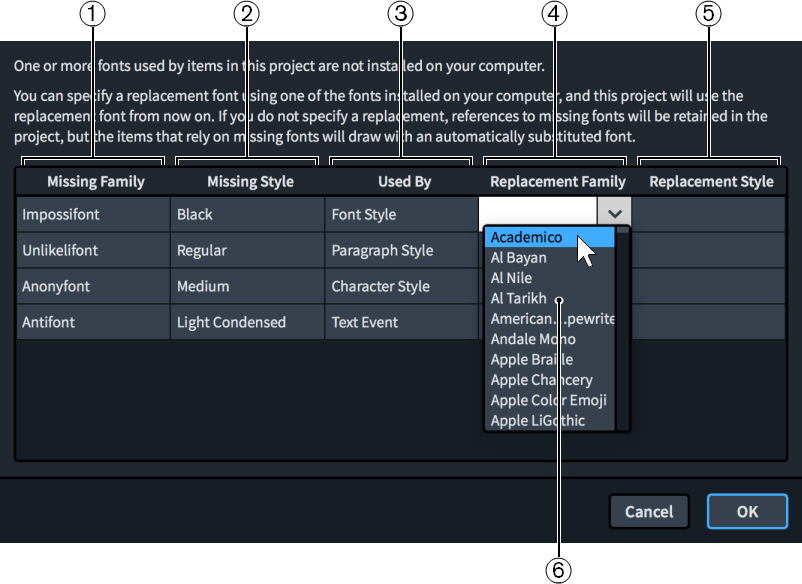
The Missing Fonts dialog comprises the following:
-
Missing Family
Contains a list of font families included in the project but missing on your computer.
-
Missing Style
Contains a list of the specific styles within the corresponding font families that are included in the project but missing on your computer.
-
Used By
Contains a list of the places in the project where the corresponding font is used.
-
Replacement Family
Allows you to select replacement font families. Once selected, their names are displayed in the corresponding entry.
-
Replacement Style
Allows you to select any of the available styles within the corresponding replacement font families. Once selected, the styles are displayed in the corresponding entry.
-
Fonts
Contains a list of all the available fonts installed on your computer. You can access the menu in the Replacement Family and Replacement Style columns by double-clicking any entry.
You can choose whether or not the Missing Fonts dialog appears when you open a project containing fonts not installed on your computer on the General page in Preferences.