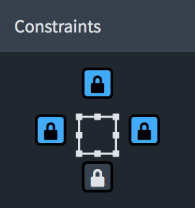Frames panel
The Frames panel allows you to insert different types of frames onto pages and edit their constraints. It is located on the left of the window in Engrave mode.
You can hide/show the Formatting panel when Frames
![]() is selected in the Engrave toolbox in any of the following ways:
is selected in the Engrave toolbox in any of the following ways:
-
Press Ctrl/Cmd-7.
-
Click the disclosure arrow on the left edge of the main window.
-
Choose .
The Frames panel contains the following sections:
Insert Frames
The Insert Frames section allows you to create new frames on pages in layouts as well as on master pages.
- Insert Music Frame
-

Allows you to insert a music frame. On pages in layouts, this inserts a music frame that belongs to a layout frame chain. On master pages in the master page editor, this inserts a frame that belongs to a master page frame chain.
- Insert Text Frame
-

Allows you to insert a frame into which you can enter text and text tokens.
- Insert Graphics Frame
-

Allows you to insert a frame that can contain an image or an illustration.
Constraints
The Constraints section allows you to specify which sides of frames you want to lock to the corresponding page margins. Locked frame constraints retain their positions relative to the corresponding page margin, even if the page size, orientation, and/or page margins change.