Edit Tonality System dialog
The Edit Tonality System dialog allows you to create custom tonality systems and edit existing tonality systems.
You can open the Edit Tonality System dialog in the following ways:
-
To create a new tonality system, click New Tonality System in the Tonality System section of the Key Signatures, Tonality Systems, and Accidentals panel.

-
To edit an existing tonality system, click Edit Tonality System in the Tonality System section of the Key Signatures, Tonality Systems, and Accidentals panel.

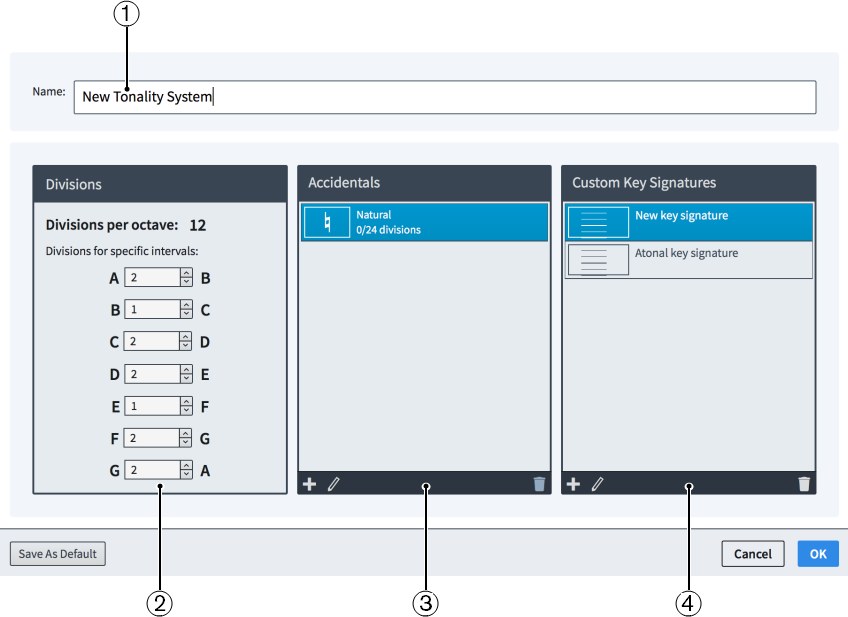
Figure: Edit Tonality System dialog
The Edit Tonality System dialog contains the following sections:
-
Name
Allows you to enter a name for a new tonality system, or edit the name of an existing custom tonality system you created.
-
Divisions
Allows you to specify how many divisions of the octave you want assigned to each interval.
-
Accidentals
Displays the accidentals currently available for the selected tonality system. The two buttons at the bottom allow you to edit existing accidentals, and to create new accidentals.
-
Custom Key Signatures
Displays the key signatures currently available for the selected tonality system. The two buttons at the bottom allow you to edit existing key signatures, and to create new key signatures.

Figure: New Accidental/New Key Signature button |

Figure: Edit Accidental/Edit Key Signature button |
Once you have decided on the number of divisions your octave has, and how many divisions are assigned to each interval, in the Divisions section of the dialog, you can assign existing and create custom accidentals for each raising/lowering pitch delta you want to notate in the Edit Accidental dialog.
You can arrange these accidentals into a custom key signature in the Edit Custom Key Signature dialog.