The Symbols Inspector Setup dialog
If you right-click any closed section in the Symbols Inspector and select “Setup…” from the context menu, a dialog appears. In this dialog you can configure where the separate sections are placed in the Inspector and save/recall different configurations of the Inspector.
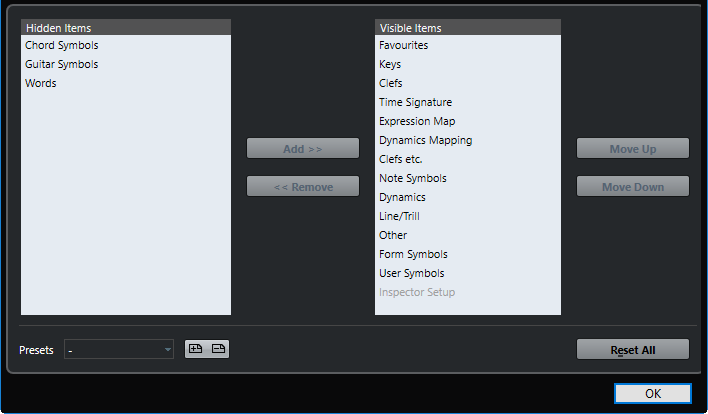
The dialog is divided into two columns. The left column displays the visible sections in the Inspector, and the right column displays the hidden sections.
You can change the current show/hide status by selecting items in one column and using the arrow buttons in the middle of the dialog to move them to the other column. The changes are reflected directly in the editor.
You can change the order of the (visible) section in the Symbols Inspector with the “Move Up” and “Move Down” buttons.
The changes are reflected directly in the Score Editor.
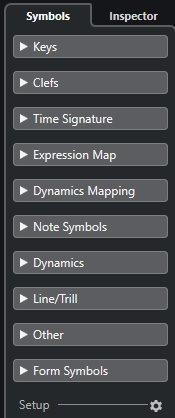
Figure: A customized Symbols Inspector
If you click the Save button (disk icon) in the Presets section, you can name the current configuration and save it as a preset.
To remove a preset, select it and click the trash icon.
Saved configurations are available for selection from the Presets pop-up menu in the dialog or directly from the Inspector context menu.
To revert back to the default Inspector settings, right-click any of the section and select “Reset All” from the context menu.