The Cut Notes tool
By using the Cut Notes tool, you can disable the automatic cutting mechanism in a bar, and insert manual cuts at any given position in the score.
Procedure
- Select the Cut Notes tool.

- Select a suitable quantize value from the “Quantize Presets” pop-up menu.
As usual, this determines where you can click.
- When you are using polyphonic voices, select the voice you want to make settings for.
- Click in the bar containing the notes that you want to cut manually, at the position you want them cut.
This inserts a cutflag event in the bar at the position you clicked. If you hold down Alt, a cutflag event is inserted for all voices in a polyphonic staff.
A half note, placed at 2.1.3. This is by default cut at 2.3.1 (the middle of the bar). When you click at the position 2.2.1, a cutflag event is inserted.
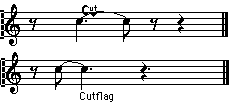
As a result, the regular cutting mechanism is disabled and the note is cut at the position you clicked instead.
The following rules apply to cutflag events:
If a bar contains a cutflag event, the automatic cutting mechanism is disabled within that bar.
All notes or rests that start before and end after a cutflag event are cut at the position of the event.
To display cutflag events, make sure that “Cutflag” is activated on the filter bar.
To remove a cutflag event, either click again with the Cut Notes tool at the same position, or select it and press Backspace or Delete.