Hitpoint Filters in the Hitpoint Section
Cubase can automatically detect and filter hitpoints.
For the automatic hitpoint detection to work, Enable Automatic Hitpoint Detection must be activated in the Preferences dialog (Editing—Audio page). If the detection result does not meet your expectations, you can adjust the hitpoint filtering manually.
To filter hitpoints, open the audio event in the Sample Editor, and open the Hitpoints section.
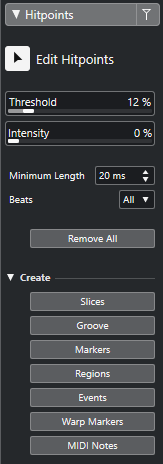
Main Section
- Edit Hitpoints
-
Allows you to edit hitpoints manually in the event display.
- Threshold
-
Filters hitpoints by their peaks. Drag the slider to the right to discard hitpoints of quieter crosstalk signals, for example.
- Intensity
-
Filters hitpoints by their intensity. Drag the slider to the right to discard less intense hitpoints.
- Minimum Length
-
Filters hitpoints by their distance between two hitpoints. This option allows you to avoid creating slices that are too short.
- Beats
-
Filters hitpoints by their musical position. This option allows you to discard hitpoints that do not fit within a certain range of a defined beat value.
- Remove All
-
Removes all automatically calculated and manually created hitpoints. To restore all automatically calculated hitpoints, click Edit Hitpoints.
Create Section
- Slices
-
Creates slices at hitpoint positions.
- Groove
-
Creates a groove quantize preset at hitpoint positions.
- Markers
-
Creates markers at hitpoint positions.
- Regions
-
Creates regions at hitpoint positions.
- Events
-
Creates events at hitpoint positions.
- Warp Markers
-
Creates warp markers at hitpoint positions.
- MIDI Notes
-
Creates MIDI notes at hitpoint positions.