Plug-in Panel
The Doppler plug-in panel features the following sections: Mode/Display section, Parameters section, and Panorama section.
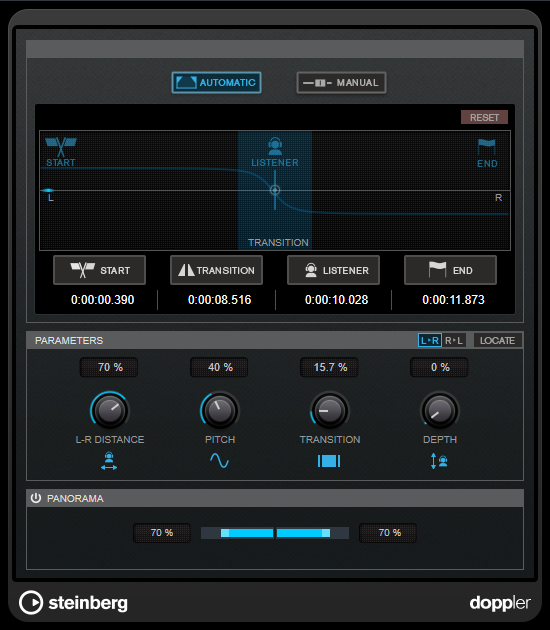
The following controls are available in the Mode/Display section:
- Automatic/Manual
-
Allow you to select Automatic or Manual mode.
- Reset
-
Resets all plug-in settings to default values.
- Graphical display
-
Visualizes the parameter settings.
- Start/Transition/Listener/End (only available in Automatic mode)
-
Set Start Position allows you to define the position where the movement of the sound source starts.
Set Transition Start Position allows you to define the position where pitch change begins. If this position is not defined, a default value is used.
Set Listener Position allows you to define the position where the sound source passes the listener.
Set End Position allows you to define the position where the movement of the sound source ends.
To adjust a position, move the mouse over the corresponding timecode display and move the mouse wheel.
- Object Position (only available in Manual mode)
-
Allows you to follow the movement of the sound source manually using the slider.
The following controls are available in the Parameters section:
- Panning Direction
-
Allows you to toggle between a movement from left to right and a movement from right to left.
- Locate (only available in Automatic mode)
-
Sets the left and the right locator to the start and end position, and moves the project cursor to the start position.
- L-R Distance
-
Sets the horizontal distance between the listener and the start/end position.
- Pitch
-
Sets the initial pitch offset of the sound source.
- Transition
-
Sets the range of pitch change. This parameter influences the perception of the speed of the sound source. A short transition range results in a late and drastic pitch change near the listener position and a perception of higher speed. A long transition range results in an early and smooth pitch change and a perception of lower speed.
- Depth
-
Sets the distance between the sound source and the listener on the vertical axis.
The following controls are available in the Panorama section:
- Activate Panning
-
If this button is activated, panning is determined by the plug-in parameter settings.
NotePanning in the Doppler plug-in works only on stereo tracks.
If this button is deactivated, panning must be done via the channel panner.
- Left Panning Range/Right Panning Range
-
Allows you to adjust the panning range for the left and right channel independently. A value of 100% for left and right correspond to a movement from full left to full right. Smaller values narrow the panorama.