Adding and Editing Individual Colors
You can use the Options menu in the Project Colors dialog to fully customize the color palette.
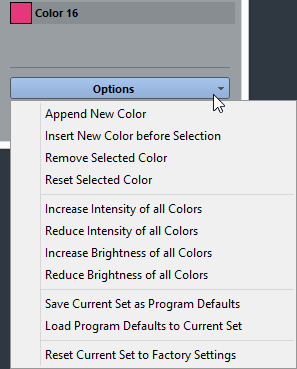
The following options are available:
- Append New Color
This adds a new color button at the bottom of the colors list. To define a color, click the color button, and in the color selector pane that opens, define a color.
- Insert New Color before Selection
This adds a new color button above the selected color button. To define a color, click the color button, and in the color selector pane that opens, define a color.
- Remove Selected Color
This removes the selected color.
- Reset Selected Color
This resets the selected color.
- Increase Intensity of all Colors
This increases the intensity of all colors.
- Reduce Intensity of all Colors
-
This reduces the intensity of all colors.
- Increase Brightness of all Colors
This increases the brightness of all colors.
- Reduce Brightness of all Colors
-
This reduces the brightness of all colors.
- Save Current Set as Program Defaults
This saves the current set as default.
- Load Program Defaults to Current Set
This applies the default set.
- Reset Current Set to Factory Settings
This returns to the standard color palette of Cubase.