Customizing the Meter Colors
You can customize the meter colors in Cubase. This helps you to keep an overview of what levels are being reached.
Procedure
-
In the Preferences dialog, select Metering > Appearance.
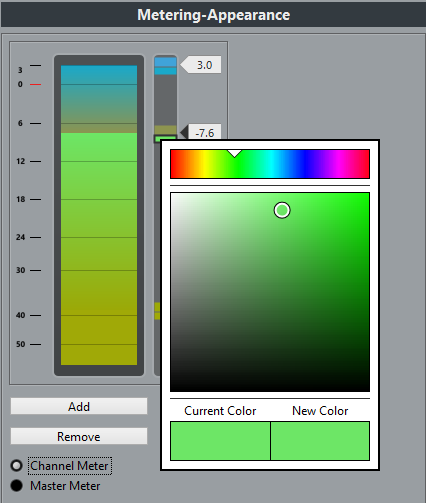
-
Do one of the following:
-
Click Channel Meter to make settings for the channel meter.
-
Click Master Meter to make settings for the master meter.
-
-
Do one of the following:
-
Double-click a level position to the right of the meter scale and enter the level (dB) value to specify the level for a color change. To enter dB values less than zero, add a minus sign before the entered number.
-
Click a level position and drag it to a specific level, and press Shift for more accurate positioning.
-
Click a level position and nudge it up or down with the Up Arrow/Down Arrow keys, and press Shift for faster positioning.
NoteYou can add level position handles by clicking the Add button. New handles are always added at the top of the meter. You can remove a selected level position handle by clicking the Remove button.
-
- Click the upper or lower part of a handle so that a frame is shown, and in the color selector, select a color.
- Click OK.