Freezing Insert Effects
Freezing an audio track and its insert effects allows you to reduce processor power. However, frozen tracks are locked for editing. You cannot edit, remove, or add insert effects for the frozen track.
Prerequisite
You have made all settings for the track and you are sure that you do not need to edit it anymore.
Procedure
- In the Inspector for the audio track that you want to freeze, click Freeze Audio Channel.
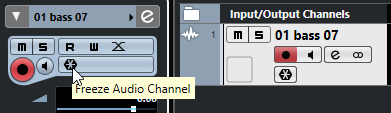
- In the Freeze Channel Options dialog, specify a Tail Size in seconds.
This adds time at the end of the rendered file. As a result, reverb and delay tails can fully fade out.
Result
-
The output of the audio track is rendered to an audio file, and on playback you hear the same sound as before freezing.
-
Less CPU load is used.
-
The Freeze Audio Channel button lights up.
-
The track controls are grayed out.
-
The audio events are locked.
-
You can still adjust the level and panning, make EQ settings, and adjust the effect sends.
The audio file is saved in the Freeze folder that can be found in the following location:
-
Windows: within the Project folder
-
macOS: User/Documents
After Completing This Task
To unfreeze a frozen track, click Freeze again.