Tap Tempo Modes
When you insert tempo changes into your project by tapping, you can set up a Tap Tempo Mode. This mode defines where new tempo events are inserted.
-
To open the Tap Tempo Mode pop-up menu, open the Tempo & Time Signature section of the Transport panel, and click Tap Tempo Mode.
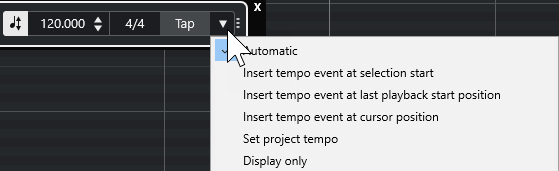
The following modes are available:
- Automatic
-
Depending on the selection, the following happens:
-
If a part, an event, or a range is selected, a new tempo event is inserted at the start of a selection.
-
If nothing is selected and Start is activated on the Transport panel or the Transport Bar, a new tempo event is inserted at the last playback start position.
-
If nothing is selected and Stop is activated on the Transport panel or the Transport Bar, a new tempo event is added at the project cursor position.
-
If Tempo Track is deactivated on the Transport panel or the Transport Bar, the project tempo is set.
-
- Insert tempo event at selection start
-
Inserts a tempo event at the start of the current selection. If nothing is selected, no tempo event is inserted.
- Insert tempo event at last playback start position
-
Inserts a tempo event at the last playback start position.
- Insert tempo event at cursor position
-
Inserts a tempo event at the cursor position.
- Set project tempo
-
If Tempo Track mode is activated, this changes the initial tempo event of the tempo track. If Tempo Track mode is deactivated, this sets the project tempo.
- Display only
-
Displays the tapped tempo in an informer without applying any changes.
By default, the Tap Tempo Mode is set to Automatic.