PostFilter
This effect allows quick and easy filtering of unwanted frequencies, creating room for the important sounds in your mix.
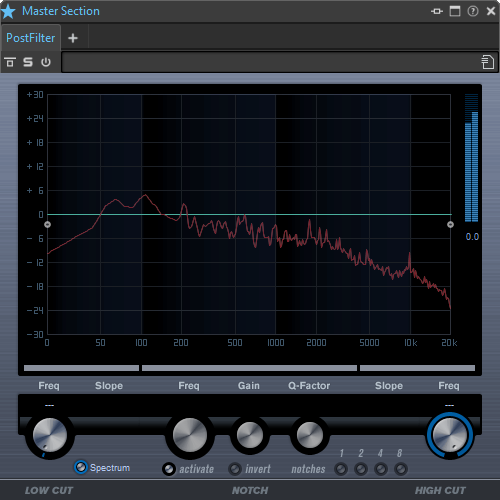
The PostFilter plug-in combines a low-cut filter, a notch filter, and a high-cut filter. You can make settings by dragging the curve points in the graphical display, or by adjusting the controls below the display section.
- Level meter
-
Shows the output level, giving you an indication of how the filtering affects the overall level of the edited audio.
- Low Cut Freq (20 Hz to 1 kHz, or Off)
-
Allows you to eliminate low-frequency noise. The filter is inactive if the curve point is located all the way to the left. You can set the frequency either in Hz or as a note value. If you enter a note value, the frequency is automatically changed to Hz. For example, a note value of A3 sets the frequency to 440 Hz. When you enter a note value, you can also enter a cent offset. For example, enter A5 -23 or C4 +49.
NoteEnsure that you enter a space between the note and the cent offset. Only in this case, the cent offsets are taken into account.
- Low Cut Slope
-
Allows you to choose a slope value for the low-cut filter.
- Low Cut Preview
-
Use this button between the Low Cut Freq button and the graphical display to switch the filter to a complementary high-cut filter. This deactivates any other filters, allowing you to listen only to the frequencies that you want to filter out.
- Notch Freq
-
Sets the frequency of the notch filter. You can set the frequency either in Hz or as a note value. If you enter a note value, the frequency is automatically changed to Hz. For example, a note value of A3 sets the frequency to 440 Hz. When you enter a note value, you can also enter a cent offset. For example, enter A5 -23 or C4 +49.
NoteEnsure that you enter a space between the note and the cent offset. Only in this case, the cent offsets are taken into account.
- Notch Gain
-
Adjusts the gain of the selected frequency. Use positive values to identify the frequencies that you want to filter out.
- Notch Gain Invert
-
This button inverts the gain value of the notch filter. Use this button to filter out unwanted noise. When looking for the frequency to omit, it sometimes helps to boost it first (set the notch filter to positive gain). After you have found frequency of the noise, you can use the Invert button to cancel it out.
- Notch Q-Factor
-
Sets the width of the notch filter.
- Notch Preview
-
Use the Preview button between the notch filter buttons and the graphical display to create a band-pass filter with the peak filter's frequency and Q. This deactivates any other filters, allowing you to listen only to the frequencies you want to filter out.
- Notches buttons (1, 2, 4, 8)
-
These buttons add additional notch filters to filter out harmonics.
- High Cut Freq (3 Hz to 20 kHz, or Off)
-
This high-cut filter allows you to remove high-frequency noise. The filter is inactive if the curve point is located all the way to the right. You can set the frequency either in Hz or as a note value. If you enter a note value, the frequency is automatically changed to Hz. For example, a note value of A3 sets the frequency to 440 Hz. When you enter a note value, you can also enter a cent offset. For example, enter A5 -23 or C4 +49.
NoteEnsure that you enter a space between the note and the cent offset. Only in this case, the cent offsets are taken into account.
- High Cut Slope
-
Allows you to choose a slope value for the high-cut filter.
- High Cut Preview
-
This button between the High Cut Freq button and the graphical display allows you to switch the filter to a complementary low-cut filter. This deactivates any other filters, allowing you to listen only to the frequencies you want to filter out.