Audio CD Report Dialog
In this dialog, you can generate an audio CD report and specify which information to include in this report.
-
To open the Audio CD Report dialog, in the CD window, select .
Global Options
The following option is available on the Rich Text tab and the Raw Text tab.
- Specify File Name and Location
-
Lets you specify a name and location for the report. The file is created when you click Apply.
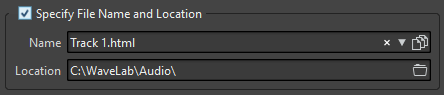
Rich Text Tab
- CD Tracks
-
Allows you to select whether you want to create an audio CD report for all tracks or for a specific track group.
- Font/Font Size
-
Determines the font and font size to use in the report.
- Header Image
-
Lets you select an image to be inserted at the top of the report.
- Center Image
-
Centers the image horizontally. If deactivated, the image is placed on the left.
- Header
-
Adds general information at the start of the report.
- Custom Text
-
Lets you enter text to be inserted at the top of the report. To insert custom variables, right-click the text field.
- Extra Lines
-
Lets you select which of the following information you want to add to the header:
-
Date
-
Audio Montage Name
-
UPC/EAN Code
-
Number of Tracks
-
Disc Duration
-
- Skip Lines with Empty Values
-
If this option is activated, a line is not added to the report if the line contains an empty variable.
- Ignore CD Pre-Gap
-
If this option is activated, the default 2 second gap at the start of a red-book CD is ignored.
- ISRC
-
Adds a column to the report to display the ISRC code.
- Pre-Emphasis Status
-
Adds a column to the report to display the track pre-emphasis status.
- Copy Status
-
Adds a column to the report to display the copy status of the track.
- Time Details
-
Adds a description of the pause, track start, and possible sub-indexes to the report.
- Pause
-
If this option is activated, the pause information is included in the report.
- Sub-Indexes
-
If this option is activated, track sub-indexes are described in the report.
- Sub-Indexes Relative to Track
-
Sets the sub-index values to be relative to the start of the corresponding track. If deactivated, they are relative to the start of the CD.
- Start Time (in Audio Montage)
-
Adds a column to the report to display the event times from the start of the audio montage.
- Start Time (on CD)
-
Adds a column to the report to display the event times from the start of the CD.
- CD-Text
-
If this option is activated, the CD-Text is included in the report. You can specify which CD-Text information you want to include in the report.
- Output Format
-
Lets you select the output format for the report.
-
HTML generates an HTML file with a UTF-8 character format.
-
Adobe PDF generates a PDF file.
-
Print generates a preview of the report, allowing you to print the report. If no printer is connected, the preview is empty.
-
XML generates an XML file that includes the CD information.
-
CSV generates a CSV file that can be imported in a spreadsheet. The CSV file can only save the main properties of the CD report. You can set the type CSV delimiter in the Global Preferences dialog on the Formats tab.
-
- Value Format
-
Opens the Value Formats dialog, where you can edit the format of the auto-generated values. These variables are part of any presets saved for this dialog.
Raw Text Tab
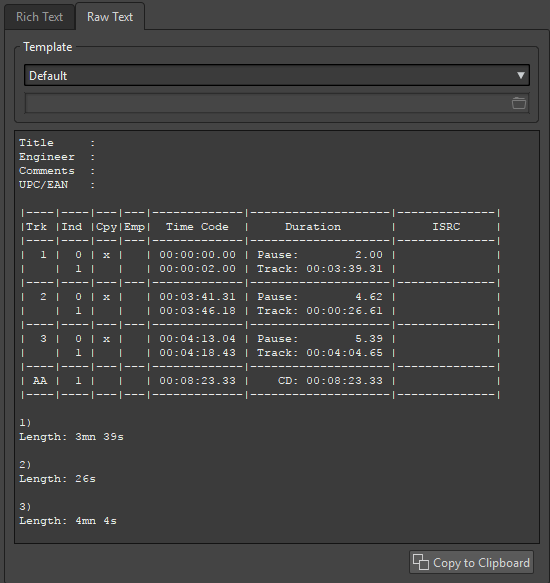
- Template
-
Lets you select a template for the report layout. When selecting Custom, you can also create your own cue sheet template.
- Cue sheet field
-
Lets you write a cue sheet.
- Copy to Clipboard
-
Copies the text to the clipboard.