Effects Pane
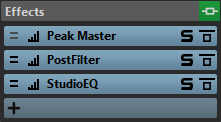
- Fold/Unfold Pane
-
Expands or collapses the pane.
- Bypass All Effects
-
Bypasses any effect processing during playback and optionally when rendering.
- Add Effect
-
Allows you to add an effect to an empty effect slot.
- Channel Processing
-
Allows you to specify how a VST plug-in processes the stereo stream. You can process all channels or only the left, right, mid, or side channel. This allows any VST plug-in to become mid/side capable.
- Monitoring Point
-
Lets other meters in WaveLab Pro, for example, Oscilloscope or Wavescope, monitor the signal directly after this plug-in.
If no monitoring point is specified, the monitoring point is after the Final Effects/Dithering section and before the Playback Processing section.
The Master Level meter of the Master Section always monitors the level after the faders.
- Effect plug-in name
-
Once you have added a plug-in to a slot, you can click the plug-in name to open and close the corresponding plug-in window.
- Presets pop-up menu
-
Lets you save and recall preset settings. The Presets pop-up menu offers additional options to save and load default banks and effects.
-
Allows you to load another effect to the effect slot. Furthermore, the following options are available:
- Solo (Bypass)
-
Soloes the plug-in.
- Bypass Processing
-
Bypasses the plug-in during playback and optionally during rendering. The signal is still processed by the plug-in, but is not injected in the audible stream.