Correction Tab
This tab provides access to the error detection and correction tools.

Scan Range
In this section, you can specify the range of audio that you want to search for errors.
- Scan Range
-
-
Entire File searches the whole audio file for errors.
-
Define as Current Selection searches the selected audio range for errors. Once defined, you can change the audio selection without altering this search area. The search area indicator is displayed on the ruler.
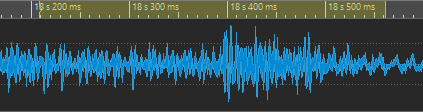
The text field displays the active scan area.
-
- Start Scan at Cursor
-
If this option is activated, the scan starts at the edit cursor position. Once defined, you can change the cursor position without altering the defined scan start position. The scan start position indicator is displayed on the ruler.
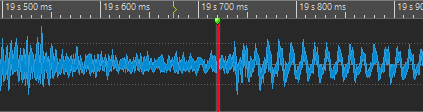
Detection
In this section, you can specify how to detect errors.
- Presets
-
Allows you to save and restore error detection presets.
- Detect All Errors
-
Searches the specified range from the beginning to the end and creates pairs of error markers for each detected error without performing any correction.
- Previous Error
-
Returns to the last detected error.
- Detect Next Error
-
Searches for the next error, starting at a specified position or at the end of the last detected error.
- Play
-
Starts playback of the current audio selection while taking into account the pre-roll and post-roll settings. You can make pre-roll and post-roll settings on the transport bar.
- Mark
-
Sets a pair of error markers to the audio selection without performing any correction.
- Unmark
-
Deletes the error markers that are surrounding the audio selection.
Correction
In this section, you can specify the method that is used to correct errors.
- Correct Error
-
Restores the audio selection with the default correction method. You can select another correction method from the pop-up menu.
- Error Correction Method
-
Allows you to select the error correction method.
-
Linear Interpolation draws a straight line between the first and the last selected samples.
-
Optimal for Small Clicks – 1 ms is optimal to remove clicks smaller than 1 ms.
-
Optimal for Common Clicks – 3 ms is optimal to remove clicks smaller than 3 ms.
-
Waveform Replacement – 500 ms replaces the corrupt samples with the best match detected in the material up to 500 milliseconds to the left/right.
-
Waveform Replacement – 4 s replaces the corrupt samples with the best match detected in the material up to 4 seconds to the left/right.
-
Waveform Replacement – Left 6 s replaces the corrupt samples with the best match detected in the material up to 6 seconds to the left.
-
Waveform Replacement – Right 6 s replaces the corrupt samples with the best match detected in the material up to 6 seconds to the right.
-
Inpainting replaces the corrupt samples using spectral inpainting.
-
- Correct All Marked Errors
-
Corrects all marked errors in the specified range.
- Previous Error/Next Error
-
Jumps to the previous/next error marker pair.
- Previous Correction/Next Correction
-
Jumps to the previous/next correction marker pair.
Selection
This section displays information about the detected errors and allows you to adjust the error area.
- Selection Adjustment
-
Defines by how many samples the selection edges are moved, when you use the Adjust Selection buttons to adjust the error area.
- Move Left Edge of Selection to the Left/Move Left Edge of Selection to the Right
-
Moves the left edge of the selection to the left/right.
This lets you finely adjust an audio selection that was suggested by the detection function.
- Move Right Edge of Selection to the Left/Move Right Edge of Selection to the Right
-
Moves the right edge of the selection to the left/right.
This lets you finely adjust an audio selection that was suggested by the detection function.
Options
This section provides a range of preferences for playing back, viewing, and marking any detected errors.
- Zoom Level
-
Specifies the zoom level when displaying an error.
- Auto-Play
-
Automatically plays back the error area after it has been detected or corrected.
- Set Markers around Corrected Errors
-
Creates correction markers around the audio section each time an error is corrected. This area can be larger than the marked error area when crossfades are performed by the corrector.
- Remove Markers After Correction
-
Removes the error marker each time an error is corrected.
- Jump to Previous Error After Correction/Jump to Next Error After Correction
-
Automatically jumps to the previous/next marked error when you click Correct Error.