Timecode Window
This window can display the recorded time, the time offset in relation to various positions, and dynamic colors according to the context. During playback, the song position is displayed. If nothing is played back, the edit cursor position is displayed.
-
To open the Timecode window, select .
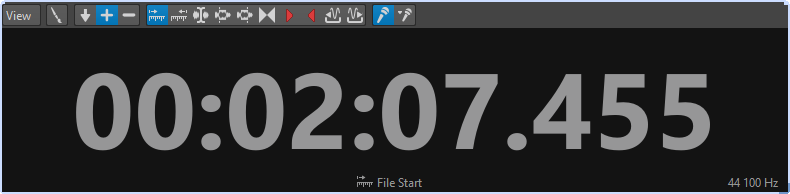
View Menu
- Edit Colors
-
Opens the Timecode Colors dialog, where you can edit the colors of the Timecode window.
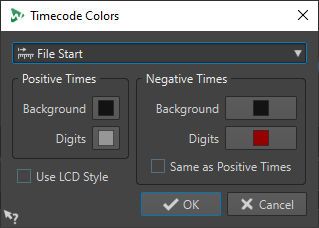
- Reduced Precision
-
If this option is activated, the timecode display show fewer digits.
- Positive Times
-
If this option is activated, positive values are displayed. If Negative Times is also activated, the closest offset, negative or positive, is displayed.
- Negative Times
-
If this option is activated, negative values are displayed. If Positive Times is also activated, the closest offset, negative or positive, is displayed.
- File Start/File End
-
Displays the position in relation to the start and end of the time ruler. The time format is displayed according to the ruler.
- Offset Display
-
Lets you select from which position you want to display the offset. The following positions are available: edit cursor, selection start/end, marker, CD track start/end, clip start/end.
- Recorded Time
-
If this option is activated, the Timecode window displays the recorded time when you start recording.
- Recorded Time (from Last Marker)
-
If this option is activated, the Timecode window displays the recorded time since the last dropped marker when you start recording.