Loudness Normalizer Dialog
In this dialog, you can specify the loudness of a file.
-
To open the Loudness Normalizer dialog, select the Process tab in the Audio Editor, and click Loudness in the Normalizing section.
This dialog is also available as a multipass plug-in in the Batch Processor window.
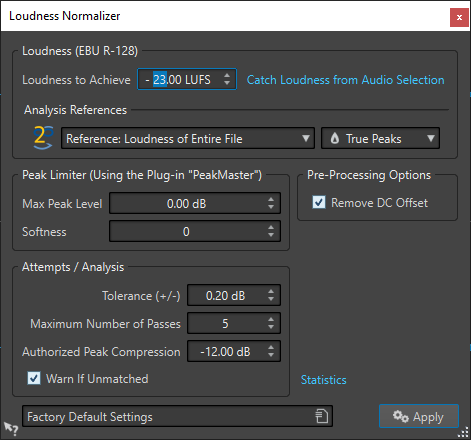
Loudness (EBU R-128)
- Loudness to Achieve
-
If the loudness cannot be achieved with a simple positive gain change, a limiter must come into action to prevent clipping.
Here, specify the loudness that you want to achieve. The EBU R-128 recommendation for broadcast is -23 LUFS.
Specifying high values might require a gain outside the normal capabilities of the limiter, which can cause distortion.
It is recommended to use Statistics after specifying a loudness. This way, you know how much the gain needs to be raised and if peak limiting needs to be applied. If heavy limiting is necessary, this might degrade the audio quality. In such cases, a warning is shown after applying the process, allowing you to undo it.
- Catch Loudness from Audio Selection
-
Sets Loudness to Achieve to the average loudness found in the audio file or audio selection.
- Reference
-
This pop-up menu allows you to select a reference: the loudness of the entire file (EBU R-128 recommendation), the average loudest 3 second audio section (Top of Loudness Range), or the loudest 3 second audio section (Maximum Short-Term Loudness).
- Peaks
-
In this pop-up menu, select whether WaveLab Pro should limit the sample values (Digital Peaks) or the analog reconstructed samples (True Peaks).
Peak Limiter
- Max Peak Level
-
Specifies the maximum peak level of the resulting audio. The lower this value, the lower the loudness.
- Softness
-
Affects how the peak master operates. A high setting maximizes the perceived loudness effect, but can result in a slight harshness of the sound.
Adjust this parameter to optimize the balance between sound quality and the effect that you want to achieve.
Pre-Processing Options
- Remove DC Offset
-
DC offset in the file affects the loudness computation. Remove DC Offset sets the DC offset to zero. We recommend that you keep this option activated.
Attempts/Analysis
- Tolerance (+/-)
-
If Loudness to Achieve requires peak limiting, this also reduces the loudness to some degree. This cannot be computed in advance and cannot be automatically applied to the gain change. Instead, several simulation passes are performed to find the best possible gain. This option allows you to define the precision of the result that you want to achieve.
- Maximum Number of Passes
-
WaveLab Pro performs as many analysis passes as needed to match the precision that you want to achieve. Use this option to specify the maximum number of passes to be performed.
- Authorized Peak Compression
-
As too much compression degrades the audio quality, you can specify a limit for the applied compression. The value can be set between -1 and -20 dB. Consider lowering the Loudness to Achieve, as this renders better results.
- Warn If Unmatched
-
If this option is activated, you are warned if the normalizing process does not meet the specified loudness/precision.
This option is not available during batch processing.
- Statistics
-
Opens a window that shows you information about the file to be processed. It shows any DC offset, the current loudness, the current peak level, and the required gain to achieve the specified loudness. Furthermore, you are informed if limiting is required.