Creating Markers
Procedure
- Do one of the following:
Start playback.
In the wave window or the montage window, set the cursor to the position where you want to insert the marker.
- Do one of the following:
-
In the Audio Editor or Audio Montage window, select the Insert tab, and click a marker icon in the Markers section.
-
In the Audio Editor or Audio Montage window, select the Insert tab, and click Create/Name Marker in the lower right corner of the Markers section. This opens the Create Marker dialog, which allows you to create different types of markers and marker pairs at the edit cursor position or at the selection range.
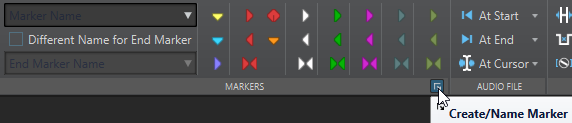
Right-click the upper part of the time ruler, and select a marker from the context menu.
Press Insert. This creates a generic marker.
To see the key commands for other marker types, right-click above the timeline of the wave window or montage window.
To create CD start/end markers for audio montages, open the CD window and use the CD Wizard. This only works in stop mode.
-
- Optional: To set a marker for an individual channel, click the channel name in the Channel column of the Markers window, and select the channel for which you want to set the marker.