Create Marker Dialog
This dialog allows you to create different types of markers and marker pairs at the edit cursor position or at the selection range.
-
To open the Create Marker dialog, click Create/Name Marker in the lower right corner of the Markers section of the Insert tab in the Audio Editor or Audio Montage window.
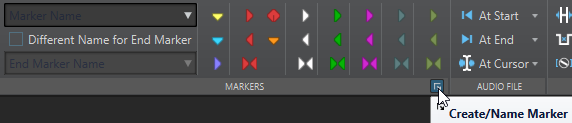
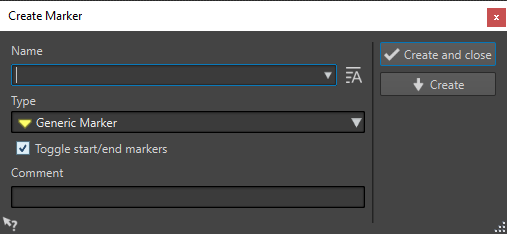
- Name
-
Allows you to enter the name of the marker. If you leave this field empty, a generic name is created.
- Default Name
-
If this option to the right of the Name field is activated, WaveLab Pro suggests a generic name.
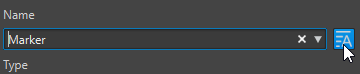
- Type
-
Specifies the type of marker to be generated.
- Toggle Start/End Markers
-
If this option is activated and you create a start marker, the corresponding end marker is selected, and vice versa.
- Comment
-
Allows you to enter a comment. You can read and edit the comment in the Markers window.
- Create and Close
-
Creates the marker and closes the Create Marker dialog.
- Create
-
Creates the marker without closing the Create Marker dialog.