Project Manager Window
The Project Manager window gives you access to all project files in WaveLab Pro and allows you to edit them.
-
To open the Project Manager window, select .
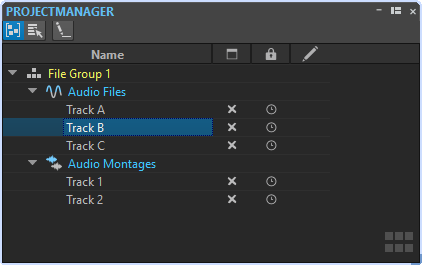
You can click on a file or file group to bring it to focus. If the file or file group is not already open in WaveLab Pro, it is opened.
The toolbar contains the following options:
- Sort Files by Type
-
If this option is activated, the files are grouped in subfolders according to their file type.
- Select Multiple Files (for Drag and Drop)
-
If this option is activated, you can select multiple files in the projects list. You can then drag the files to an audio montage, for example.
- Rename Selected File Group
-
Allows you to rename the selected group.
The projects list contains the following options:
- Open Status
-

This column shows if a file is open in WaveLab Pro or not. To close a file, click its X button.
If a file is set to Permanently in Project, the corresponding file tab is closed, but the file remains available in the Project Manager. You can click the file name to reopen the file. If the file is set to Temporarily in Project, the corresponding file tab is closed and the file is removed from the Project Manager.
- Permanently in Project/Temporarily in Project
-

In this column, you can define if a file should be included as permanent part of the project or if the file is only temporarily needed in the project.
The pin icon indicates that the corresponding file is a permanent part of the project. The clock icon indicates that the corresponding file is temporarily in the project. Click the icon to change the file status.
If you drag files from the File Explorer/macOS Finder onto the file list in the Project Manager, the files are added permanently to the project. This allows you to quickly add multiple files to a project.
- Modification Status
-

In this column, you can see if a file in the project has been modified. Files that have been modified are indicated by a checkmark.