Displaying More or Less Tracks in Audio Montages
You can zoom in and zoom out to display more or less tracks in the Audio Montage window.
-
To display more tracks, click the smaller magnifying glass icon.
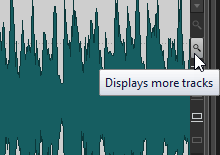
-
To display fewer tracks, click the larger magnifying glass icon.
-
To make a single track fit the whole montage window, click the down arrow in the lower middle area of the track control area, and select Zoom In from the Track Settings pop-up menu.
To zoom out again, click the down arrow in the lower middle area of the track control area, and select Zoom Out.
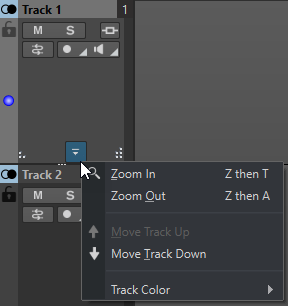
You can also right-click the lower area of a track, and select Display Whole Clip from the pop-up menu.