History Window for Audio Files
This window shows all versions of the audio file that you are working on. You can undo and redo operations, and restore previous versions. The initial version is at the top of the list, the most recent version is at the bottom of the list.
-
To open the History window, open the Audio Editor, and select .
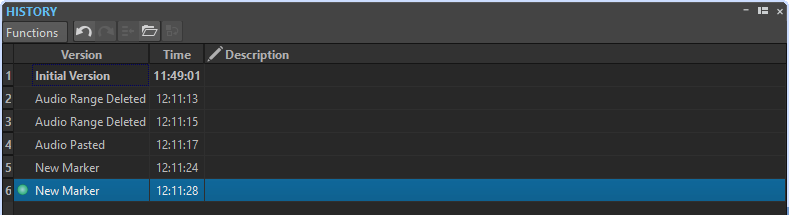
History List
In the history list, the following columns are available:
- Version
-
Shows the type of operation that created the corresponding version.
- Time
-
Shows the time of the operation.
- Description
-
Allows you to add a description to a version.